CyberLink PowerDirector Help
Fades can be added to the video clips and images in your projects in a couple of ways, and fades can also be added to title effects. If you want to add a fade in/out to audio in your project, see Adding Fade Effects to Audio.
Adding Transition Fades
The first way to add a fade is to use the fade transition in the transition room. Just select the General tag to find the fade transition in the transitions library.
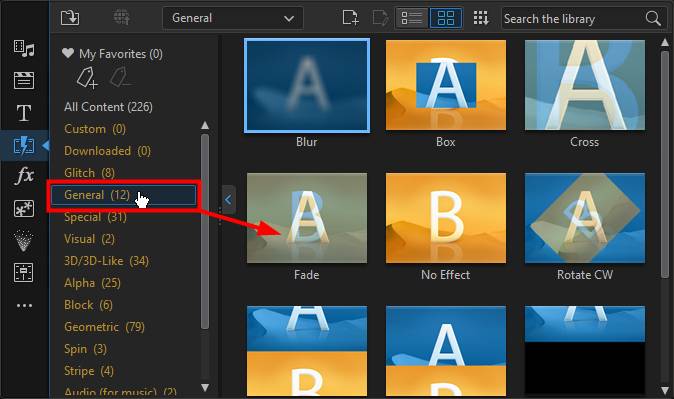
The fade transition can be added to the beginning or end of a clip for a fading in/fading out effect.
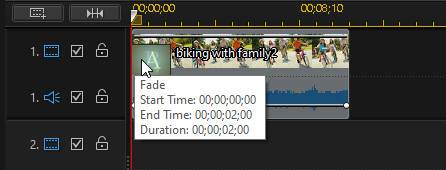

You can also add a fade transition between two clips.
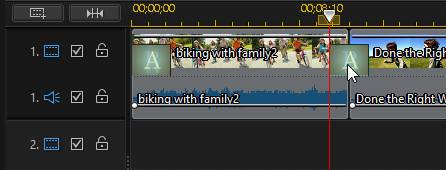
See Using Transitions for more detailed information on how to add and edit transitions.
Creating a Fade in the PiP Designer
You can create a fade in/out for a video or image in the PiP Designer. To create a fade in the PiP Designer, do this:
1.Select the clip in the timeline that you want to add the fade to.
2.Click the Tools button above the timeline, and then select PiP Designer. The PiP Designer will open.
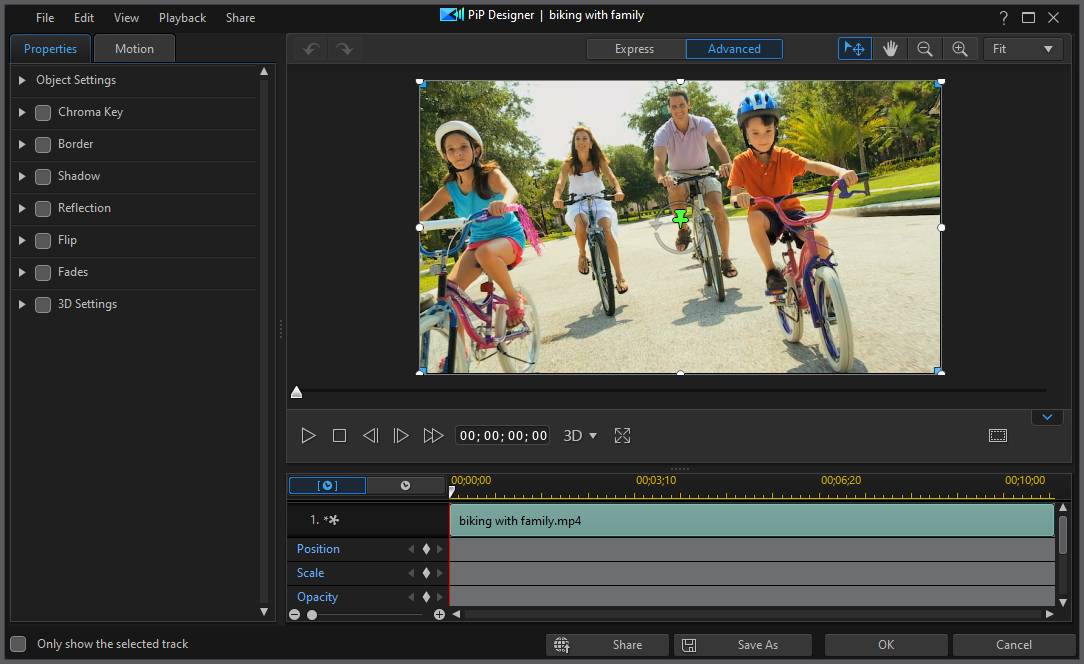
3.Select and expand the Fade option.
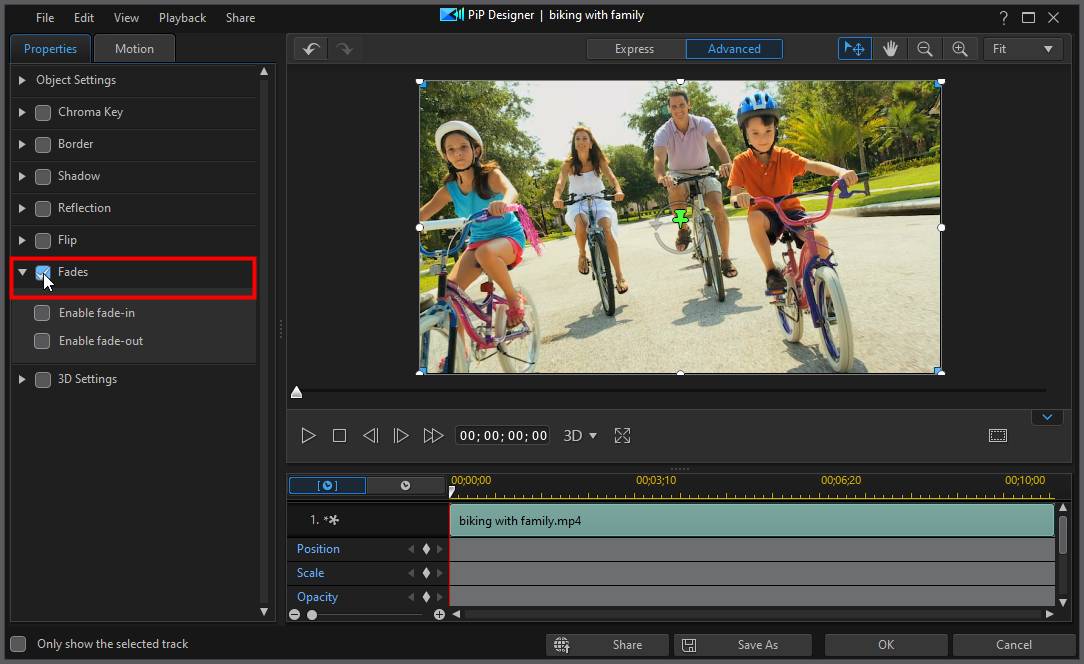
4.Select Enable fade-in to have your media clip fade in at the beginning of the clip.
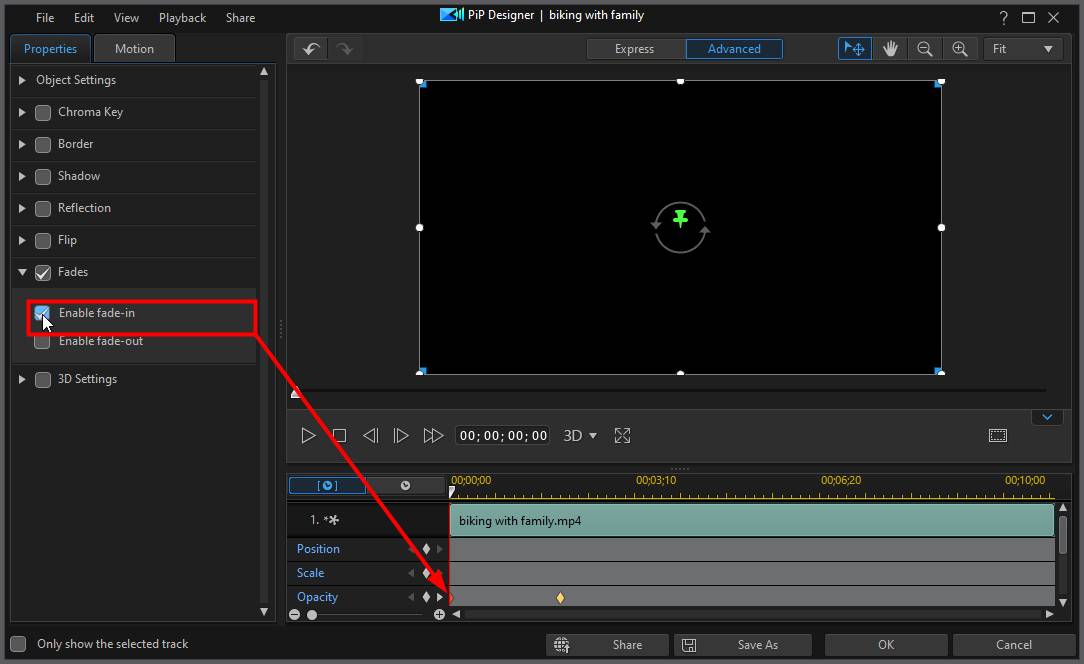
5.Select Enable fade-out to have your media clip fade out at the end of the clip.
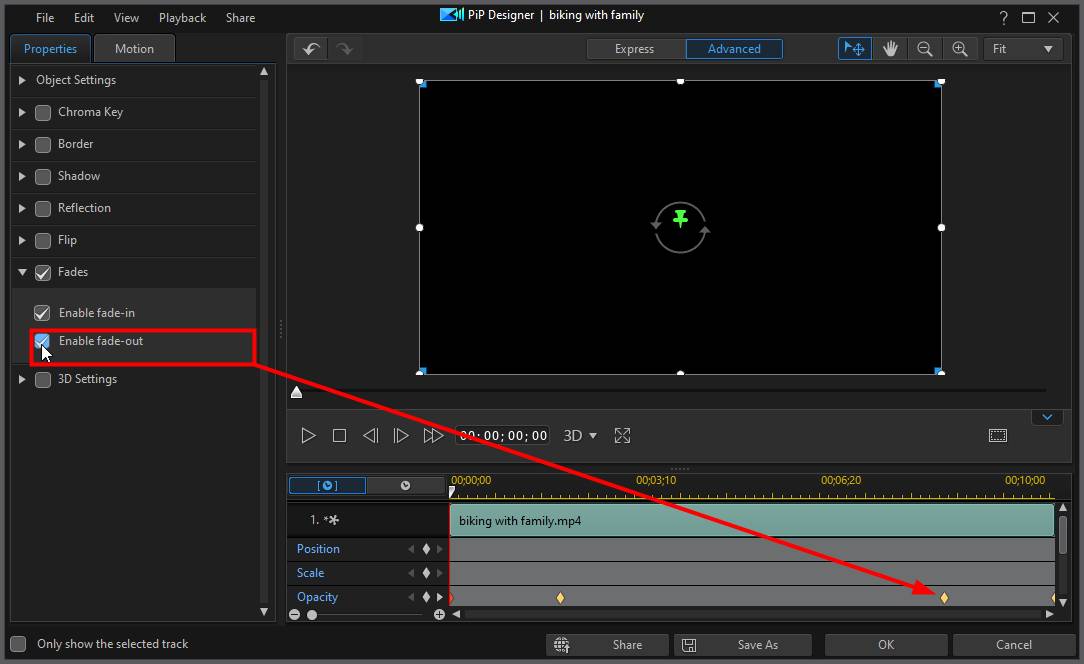
6.Click OK to close the PiP Designer and save your changes.
See Modifying Media in the PiP Designer for more detailed information on modifying a media clip's properties in the PiP Designer.
Manually Adjusting Clip Opacity in the Timeline
Note that the media clip in the timeline now displays the fade-in and fade-out in the opacity section of the clip.
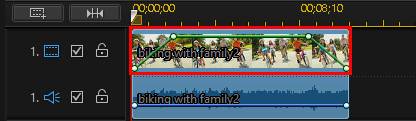
If required, you can manually adjust the clip's opacity to adjust its fade-in/fade-out.
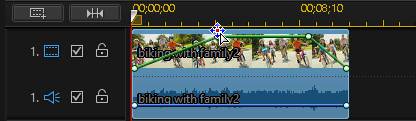

Adding Fades on Title Effects
Fades can be added to title effects using the fade transition as shown above, or in the Title Designer with in/out animations. To add a fade to a title effect in the Title Designer, do this:
1.Select the title effect template in the timeline that you want to add the fade to and then click the Designer button.
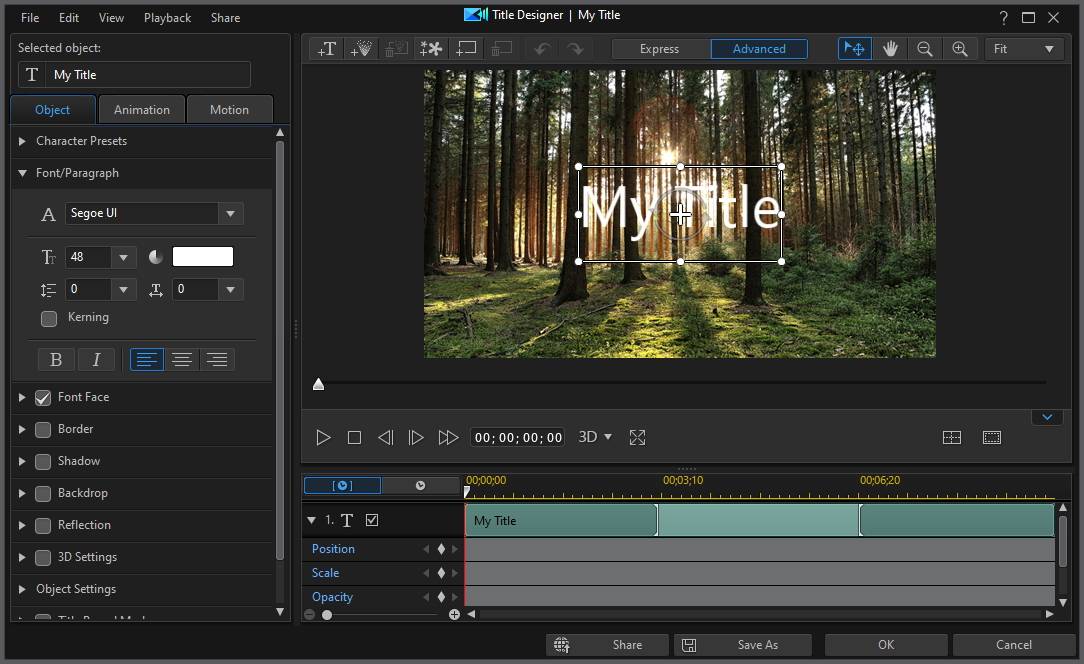
2.Click on the Animation tab.
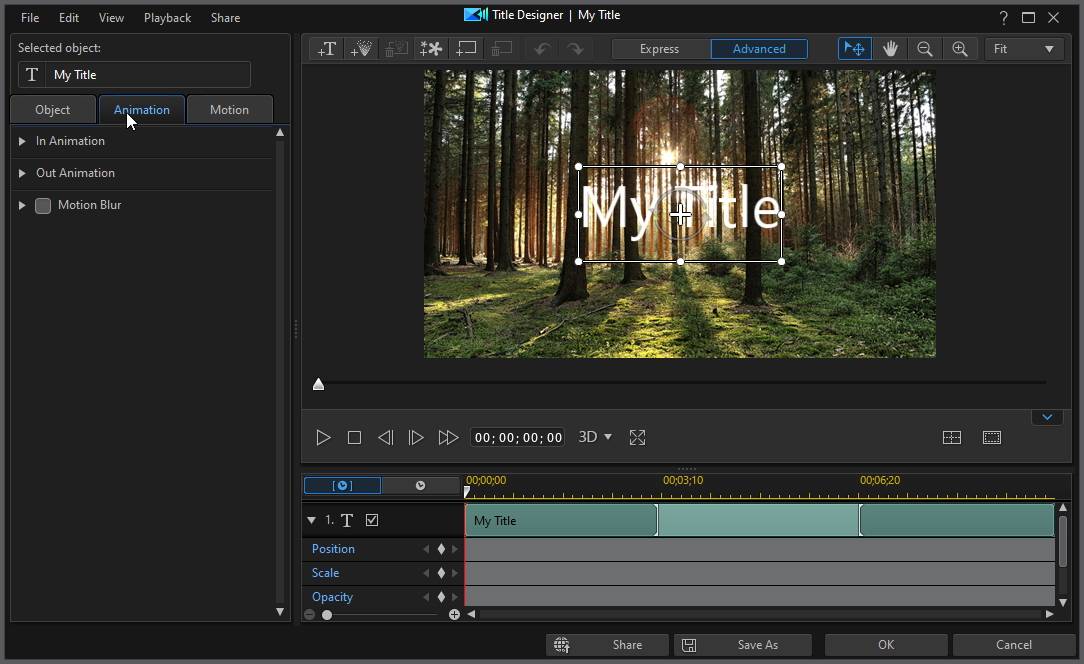
3.Click the In Animation section and then select the Fade animation to add a fade in effect on your title text.

4.Click the Out Animation section and then select the Fade animation to add a fade out effect on your title text.

5.Click OK to close the Title Designer and save your changes.
You can also use the title effect opacity keyframes to manually customize the fade. See Utilizing Title Effect Keyframes for more information.