CyberLink PowerDirector Help
To add a fade-in/fade-out effect to an audio clip or video clip with audio, do this:
1.Click  to open the Audio Mixing Room.
to open the Audio Mixing Room.
2.Select the clip on the timeline.
3.Make sure the timeline slider is at the beginning of your clip, and then click  to add a fade-in effect. PowerDirector will add two volume keys to the audio waveform, gradually fading the audio up from the start of the clip to the position of the timeline slider.
to add a fade-in effect. PowerDirector will add two volume keys to the audio waveform, gradually fading the audio up from the start of the clip to the position of the timeline slider.
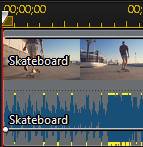
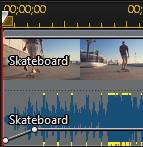
4.Drag the timeline slider to the position in your audio clip where you want the audio to start fading out, and then click  to add a fade-out effect. PowerDirector will add two volume keys to the audio waveform, gradually fading the audio out from the position of the timeline slider to the end of the audio.
to add a fade-out effect. PowerDirector will add two volume keys to the audio waveform, gradually fading the audio out from the position of the timeline slider to the end of the audio.


Note: when you add fade effects, volume keys are added to the audio clip in the timeline. You can adjust these volume keys to customize the fade effect. See Mixing Audio In-Track for more information on adjust volume keys. |