CyberLink PowerDirector Help
Some of the pre-designed disc menu templates contain menu music. In the disc menu properties area, you can:
•click on  to edit or replace the menu's background music. See Setting Background Music for more information.
to edit or replace the menu's background music. See Setting Background Music for more information.
•click  to remove the current background music from the disc menu.
to remove the current background music from the disc menu.
Setting Background Music
If you are using background music in your disc menu, click the  button to perform the following functions:
button to perform the following functions:
Note: the final duration of your disc menu's background music is dependent on the time entered in the Duration field in the Playback Mode Settings window, not the length of the music file used. See Setting Disc Playback Mode for more information on setting your menu's duration. |
•click the  button to add or replace the current disc menu background music.
button to add or replace the current disc menu background music.
•if required, trim the background music using the player controls and the mark-in/mark-out indicators.
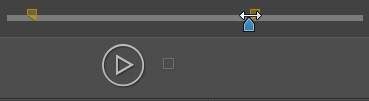
•if required, set the menu music to gradually Fade-in or Fade-out.
•if the length of your menu music file is not as long as the specified duration, select the Auto repeat option to loop it.
When you are done setting the background music options, click Apply to All Pages to set the music for all the pages in the disc menu, or Apply to set it just for the current menu page you are viewing in the disc menu preview window.