CyberLink PowerDirector Help
Once you have added a transition between two clips, you can set its behavior. Transitions between two clips in CyberLink PowerDirector have one of the following behaviors:
Note: you can set the default behavior of transitions added to the timeline on the Editing preferences tab. See Editing Preferences for more information. |
•Cross Transition: when using a cross transition, the two clips are side by side on the timeline and the transition acts like a bridge between them. For example, if you add a two second transition between two five second clips, the total duration is 10 seconds. The transition begins at the four second mark of the first clip, and ends at the one second mark of the second clip.
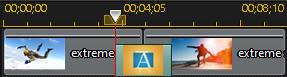
•Overlap Transition: when using an overlap transition, the two clips overlap while the transition is taking place. This allows for parts of the two clips to play over each other during the transition. Using the same example as above, the total duration is eight seconds, with the transition playing for two seconds over both clips.
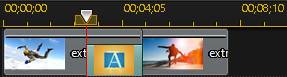
To set a transition's behavior, do this:
1.Click on the transition between two clips.
2.Click the Modify button to change to the other transition type, or right-click on the transition and then select Modify Transition.
3.In the Transition Settings panel, set the behavior of the transition.