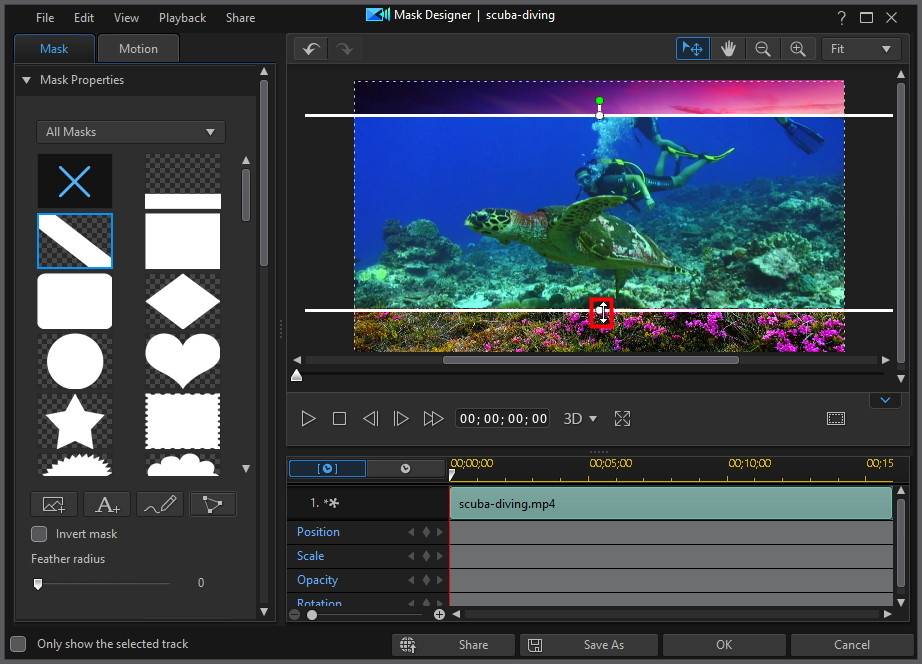CyberLink PowerDirector Help
Select a media clip on the timeline and then select Tools > Mask Designer to open the Mask Designer and use the new linear and parallel masks that let you create powerful masking effects in CyberLink PowerDirector.
These masks can be used with keyframes to create flowing transitions between clips and other effects.
Linear Masks
Use linear masks when you want to mask the video frame from the bottom up, top down, left to right, etc.
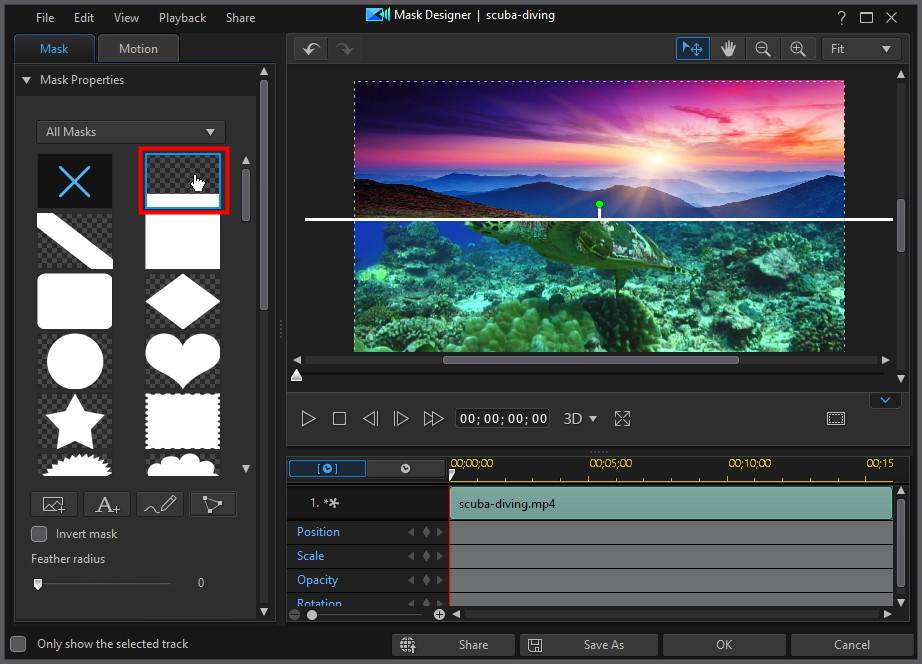
Linear masks cannot be resized like the other default masks, but they can be rotated by hovering your mouse over the green dot and then dragging the mouse left or right.
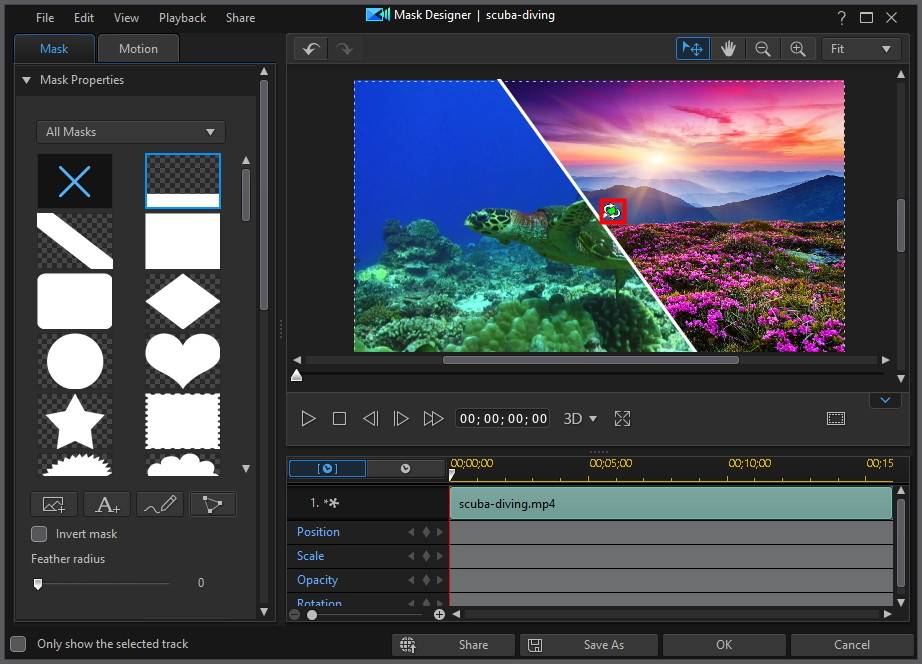
Click anywhere along the white line and drag it to adjust the portion of the video frame that is masked.
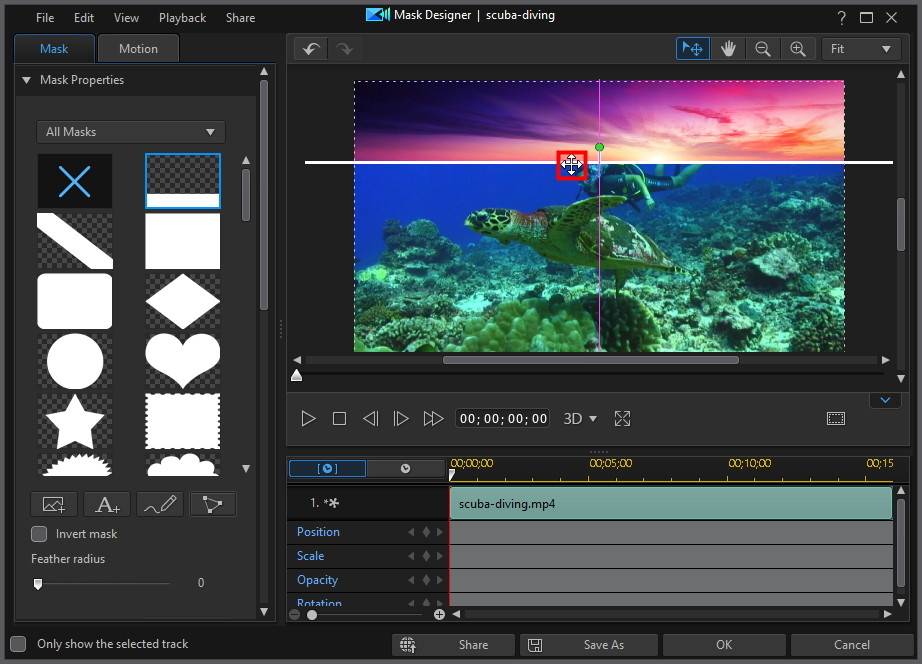
Parallel Masks
Parallel masks let you mask an area between two adjustable parallel lines.
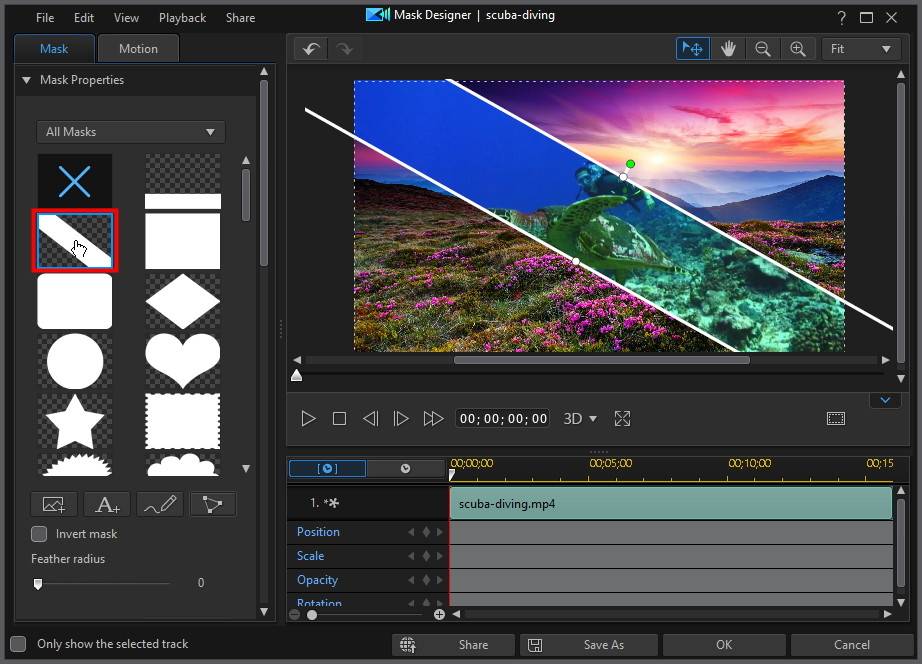
Parallel masks cannot be resized like the other default masks, but they can be rotated by hovering your mouse over the green dot and then dragging the mouse left or right.
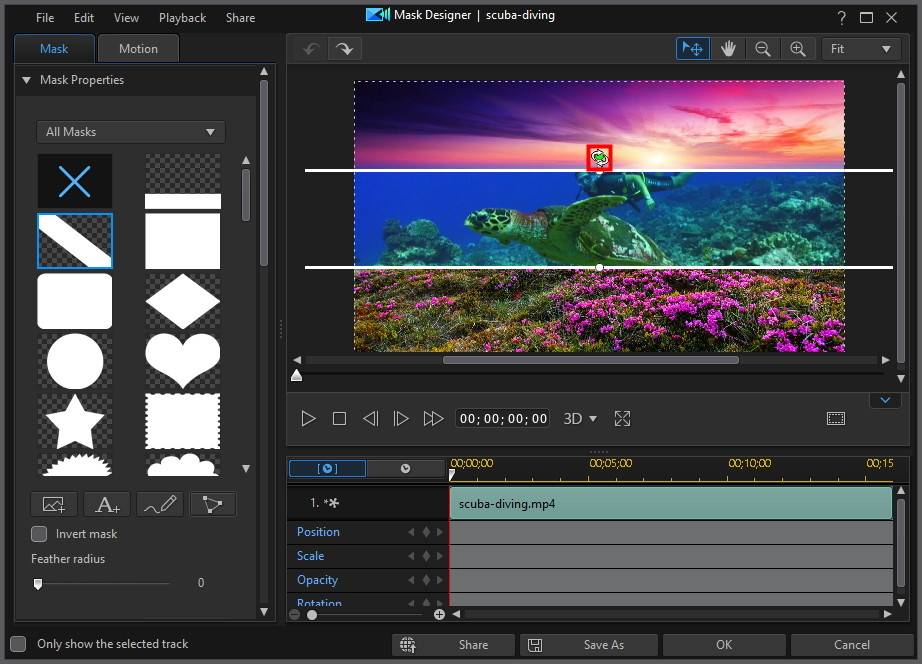
Click anywhere along the white line to drag the mask to a new position.
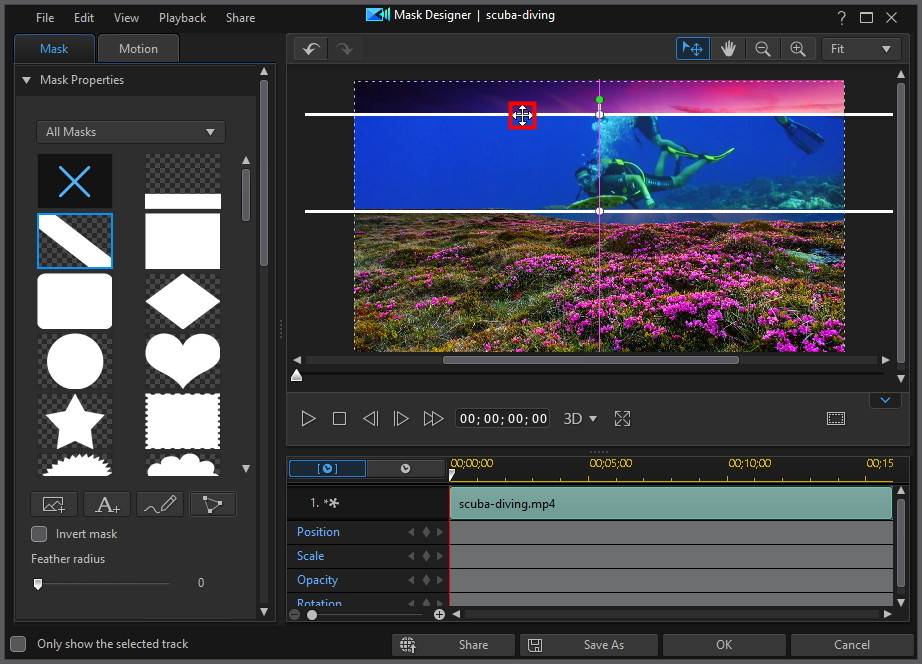
Or hover your mouse over the white resizing node to adjust the portion of the video frame that is masked.