CyberLink PowerDirector Help
Select a media clip on the timeline and then select Tools > Mask Designer to open the Mask Designer. Select a mask template on the Mask tab to apply it on the media clip you selected on the timeline.
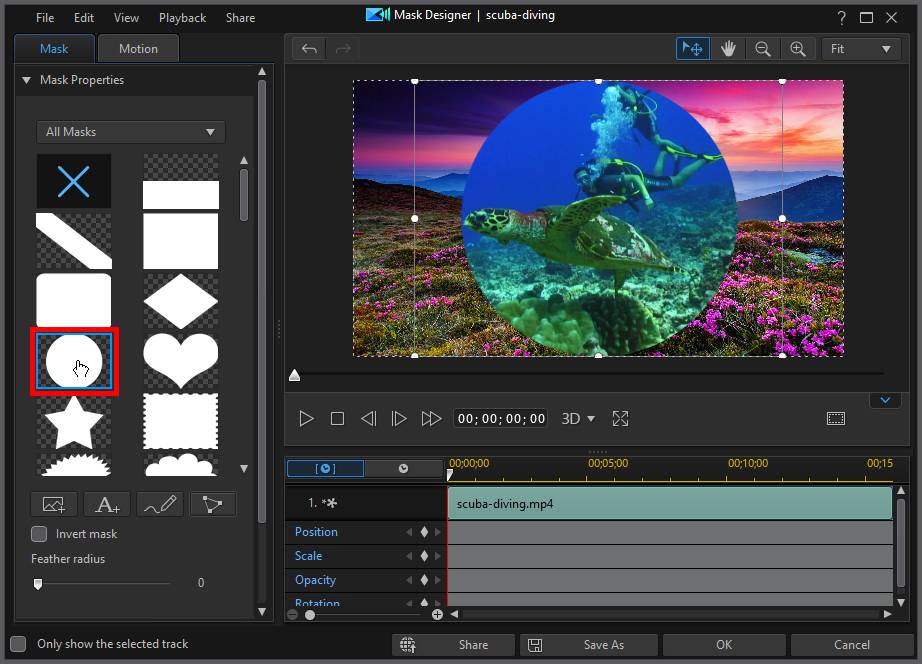
You can select a linear or parallel mask, or one of the other default masks on the tab. You can also create your own custom mask.
When adjusting a non linear/parallel mask, click and drag the edges of the mask to move and resize it as required. See Modifying Mask Size and Position for more information.
The area that is white in the mask thumbnail, is the part of the mask that is transparent. However, you can select the Invert mask option to invert the portion of the media that is being masked.
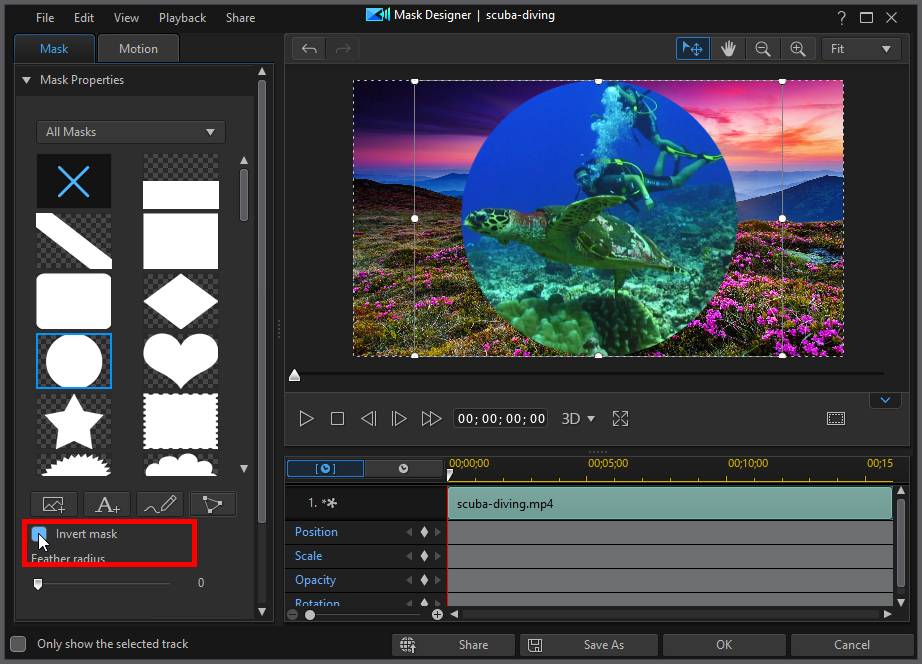
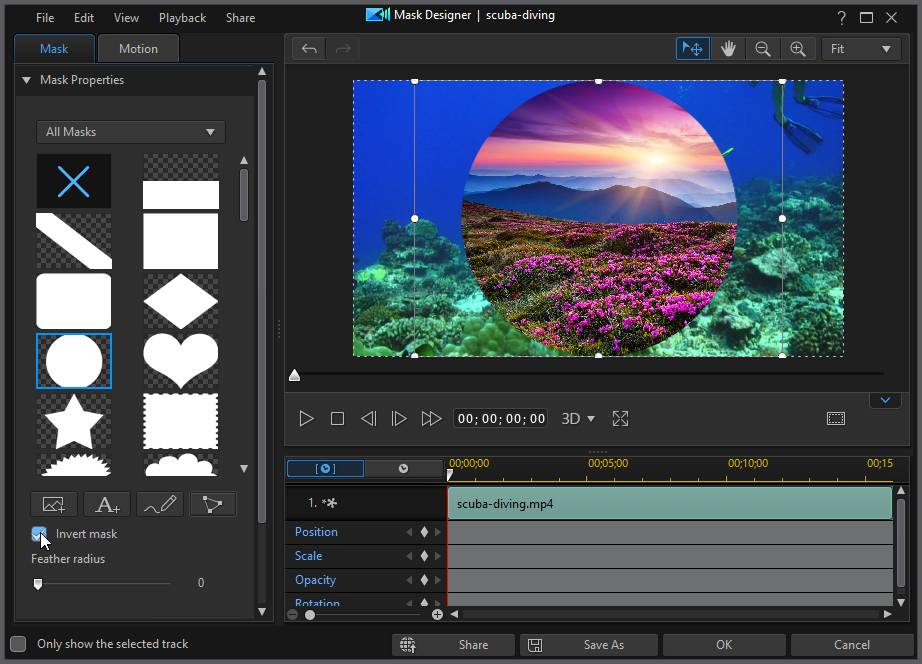
Use the Feather radius slider if you want to adjust the softness on the mask's edges.
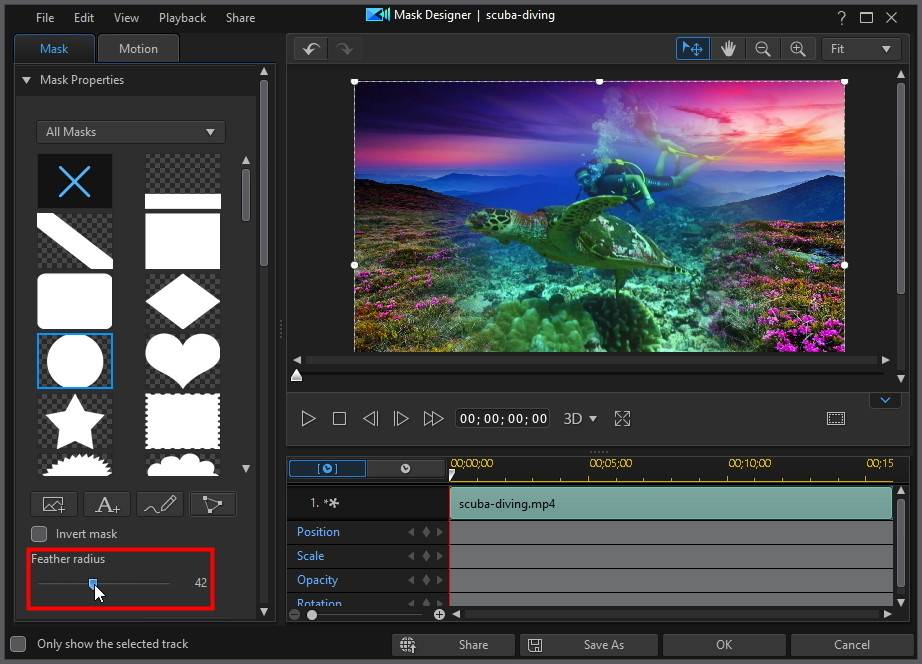
For more detailed information on modifying the mask's opacity and other properties, see Modifying Mask Object Settings.