CyberLink PowerDirector Help
When modifying masks in the Masks Designer use the mode selection and zoom tools for assistance.
Note: when modifying masks in the Mask Designer, use the player controls to preview, and click |
Mode Selection
In the Mask Designer there are two selection modes. Click the  button to enable the mask selection. When selected, you can freely click and move the mask to different areas of the video frame.
button to enable the mask selection. When selected, you can freely click and move the mask to different areas of the video frame.
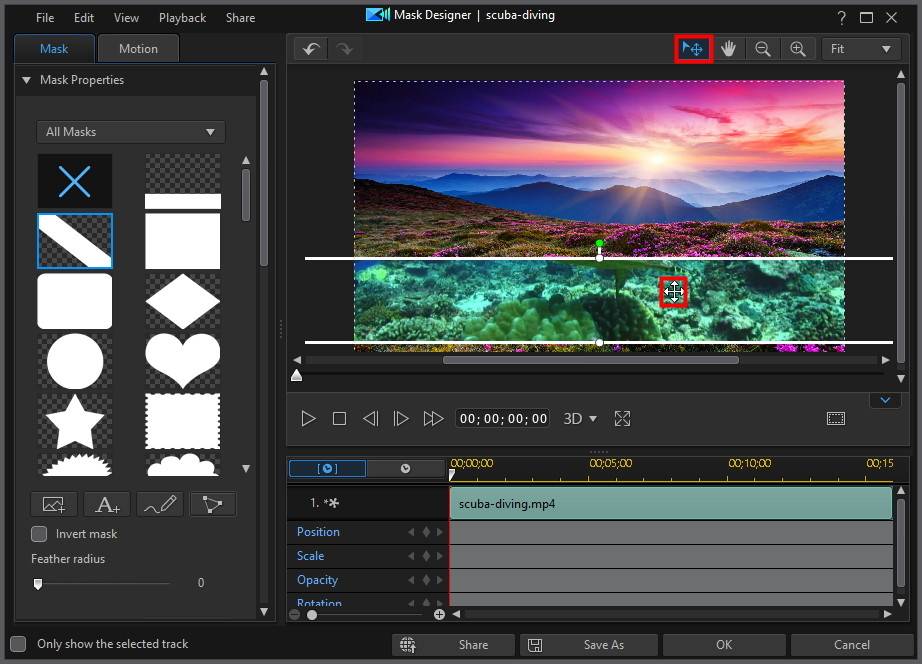
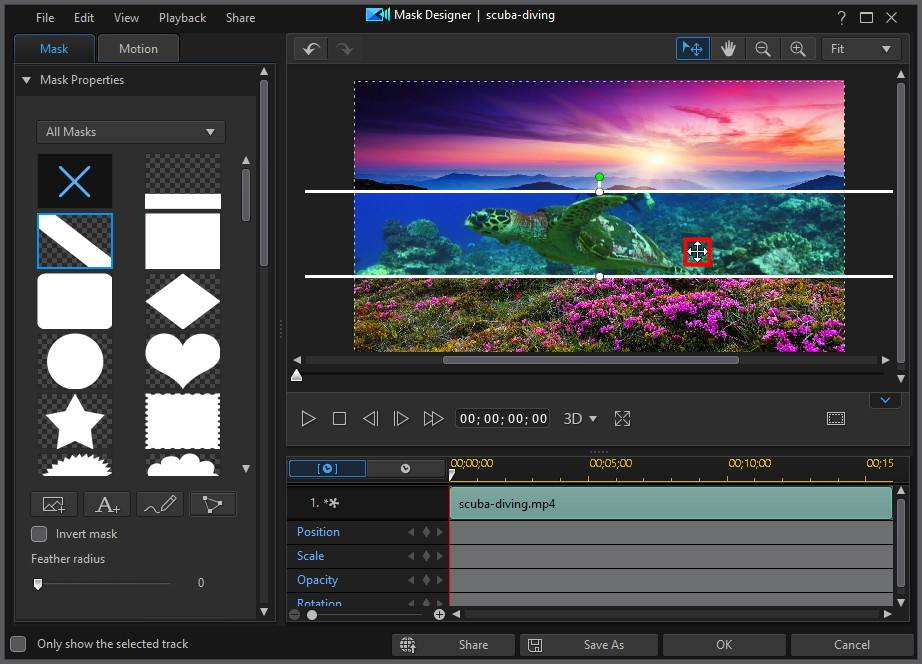
Click the  button to enable a mode that lets you drag the view in the Mask Designer. This mode is especially helpful when applying masks with motion that start off screen or when zoomed in on the preview window.
button to enable a mode that lets you drag the view in the Mask Designer. This mode is especially helpful when applying masks with motion that start off screen or when zoomed in on the preview window.
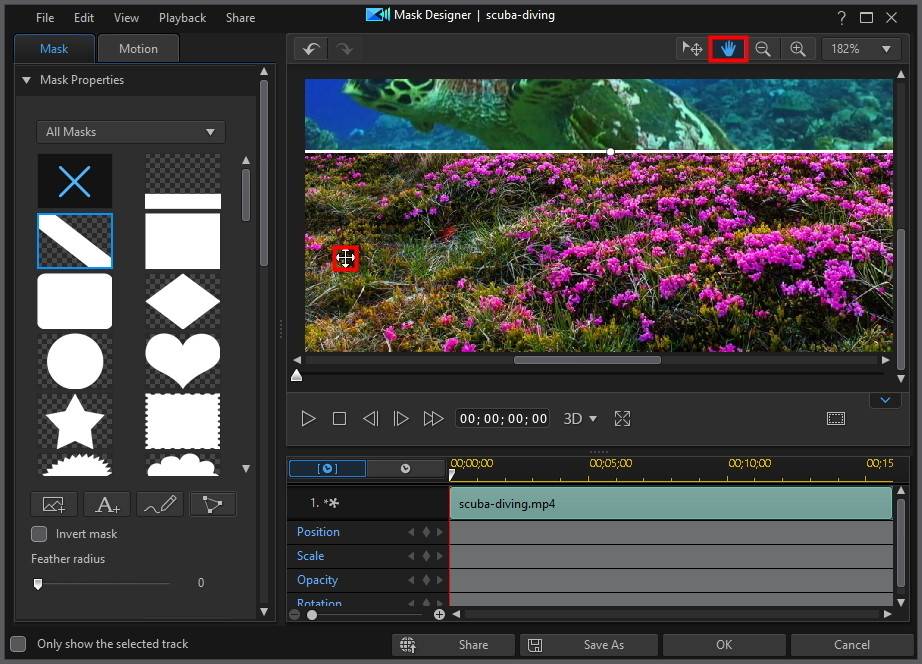
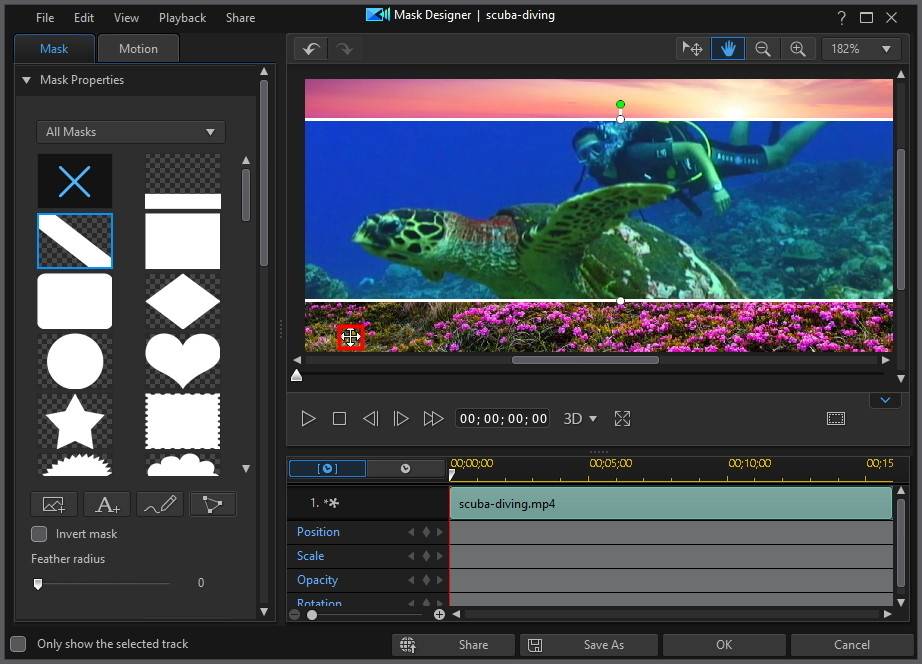
Zoom Tools
Use the zoom tools  and
and  to zoom out and in on the preview window when modifying masks. You can also select the viewer zoom amount from the drop-down to set the size of the mask preview. Select Fit to resize the mask so that is fits in the Mask Designer's viewer window.
to zoom out and in on the preview window when modifying masks. You can also select the viewer zoom amount from the drop-down to set the size of the mask preview. Select Fit to resize the mask so that is fits in the Mask Designer's viewer window.
Note: you can also hold down the Ctrl key on your keyboard and then use the mouse scroll wheel to zoom in or out on the mask. |
 to preview the video at full screen. You can also click
to preview the video at full screen. You can also click  to hide the keyframe timeline for a larger view of the preview window.
to hide the keyframe timeline for a larger view of the preview window.