CyberLink PowerDirector Help
You can use keyframes to add motion to your shape or make it change its appearance.
Keyframe Timeline
A custom keyframe timeline is generated for each shape clip when you open it in the Shape Designer. In the below example, because the media clip is 10 seconds long on the project timeline, the keyframe timeline is also 10 seconds.
Note: if you cannot find the keyframe timeline in the Shape Designer, just click the |
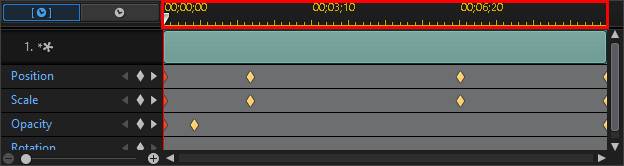
If you'd like to view the video timeline, click the  button.
button.
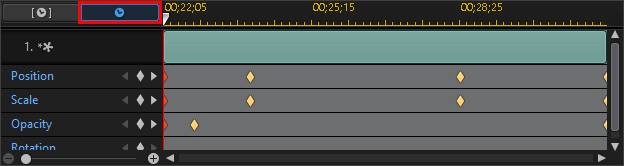
The keyframe timeline lets you precisely place each keyframe, so you can perfectly time the applied effect on the shape.
Adding Keyframes
To add a keyframe to the keyframe timeline, do this:
Note: if you cannot find the keyframe timeline in the Shape Designer, just click the |
1.Use the player controls to find the moment in your shape clip where you want its properties to change.
2.Click  next to the property you want to change to add a keyframe to the corresponding keyframe track.
next to the property you want to change to add a keyframe to the corresponding keyframe track.
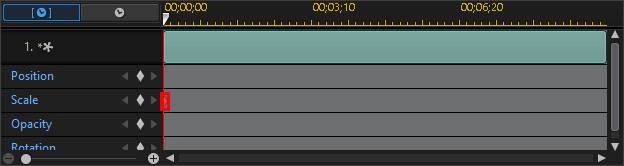
3.Use the features in the Shape Designer to modify the properties of the shape as required for this keyframe. In this example we are modifying the length using the scale keyframes.

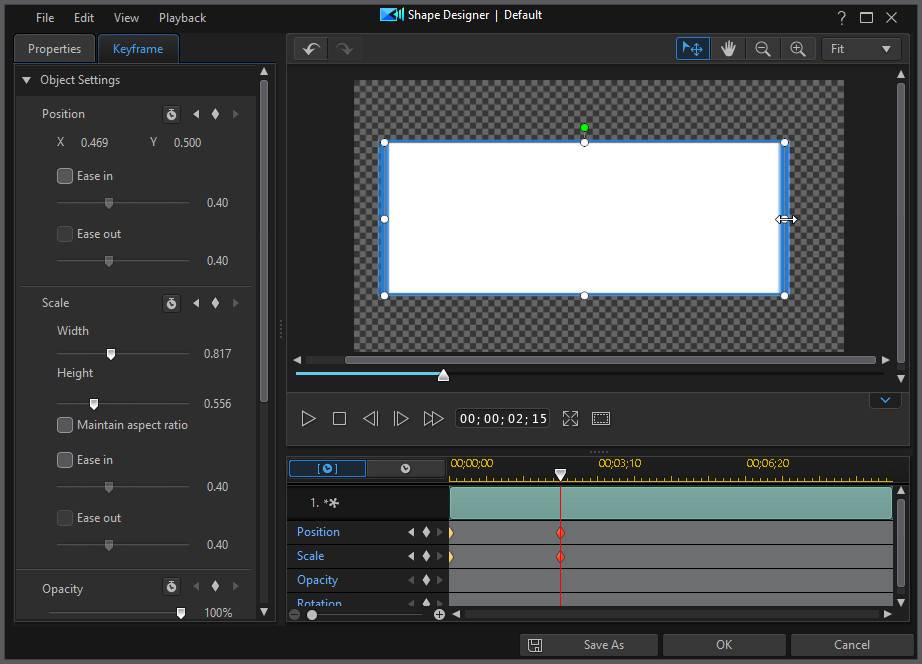
Note: notice that when shape's length is changed, a keyframe is automatically added at the current timeline slider position. |
When previewed, at the first keyframe the shape is at the original length and then lengthens to the new length by the time the playback slider reaches the second keyframe.
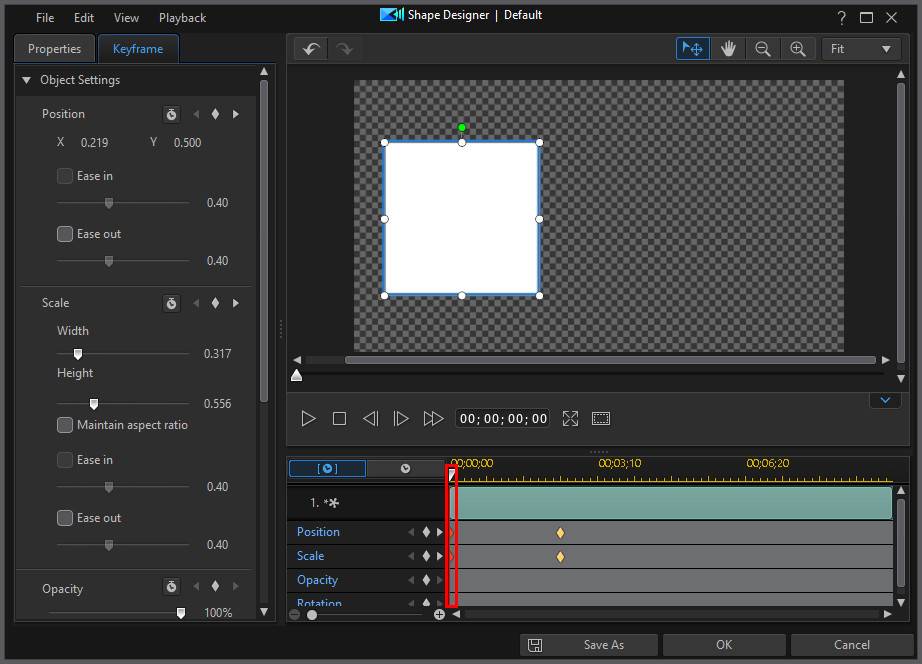
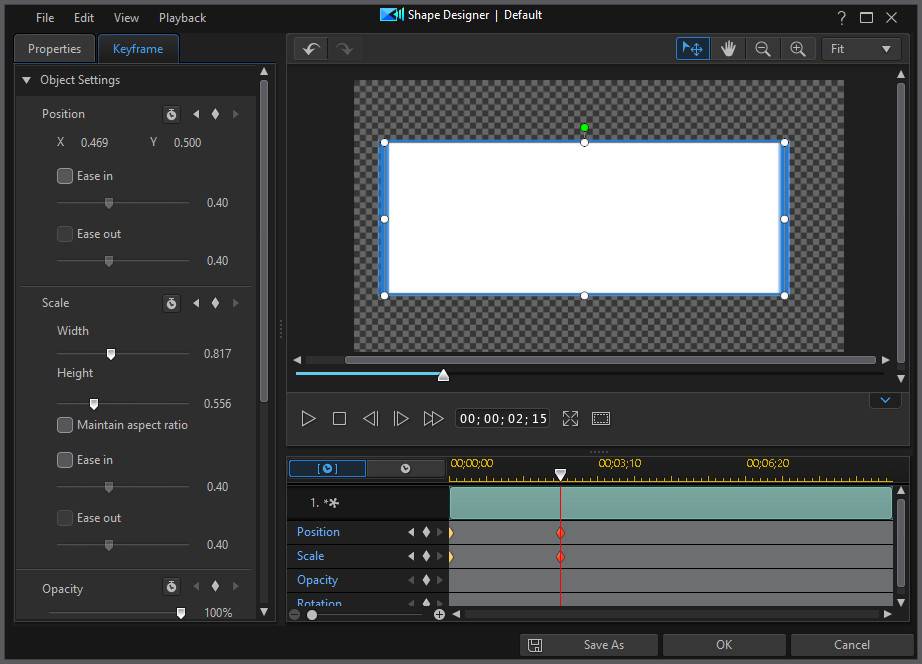
It will maintain this length until the playback slider reaches the last keyframe, unless you add more keyframes or change the properties of the last keyframe.
Note: you can also modify the properties of a keyframe by right clicking on it and selecting Duplicate Previous Keyframe or Duplicate Next Keyframe. Doing this copies the properties of the specified keyframe to the keyframe you right clicked on. |
4.Repeat these steps to create the kind of effect you want in your video production using keyframes to modify the shape clip's properties.
Modifying and Removing Keyframes
At any time you can modify the keyframes added, by selecting it and changing the shape clip's properties, or by dragging the keyframe to another position on the keyframe timeline.
To remove a keyframe, select it on the keyframe timeline and then click  .
.
 button under the preview window to display it.
button under the preview window to display it.