CyberLink PowerDirector Help
When modifying shapes in the Shape Designer use the mode selection and zoom tools for assistance.
Note: when modifying shapes in the Shape Designer, use the player controls to preview, and click |
Mode Selection
In the Shape Designer there are two selection modes. Click the  button to enable selection. When selected, you can freely click and move the shape to different areas of the video frame.
button to enable selection. When selected, you can freely click and move the shape to different areas of the video frame.
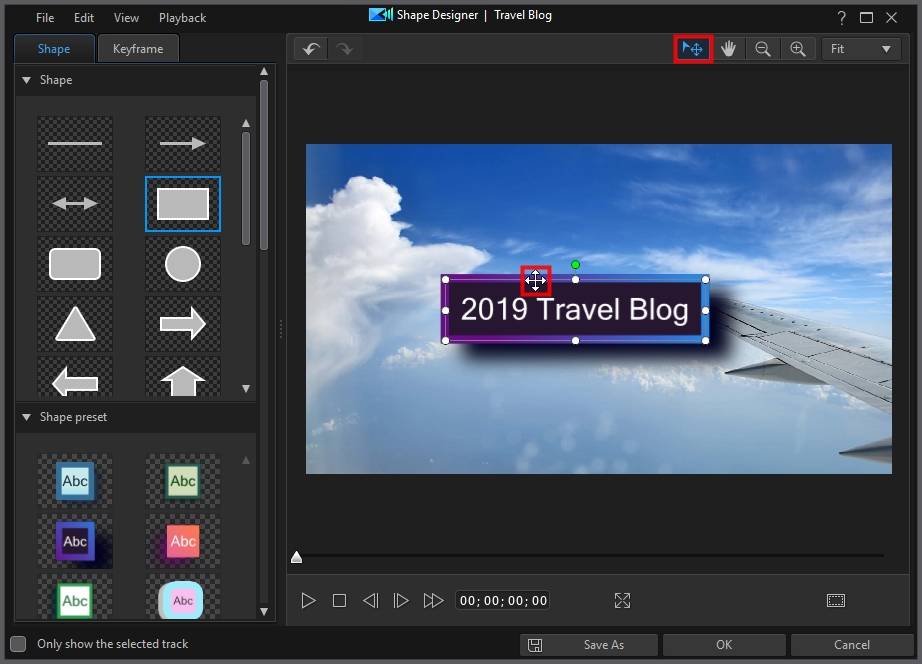
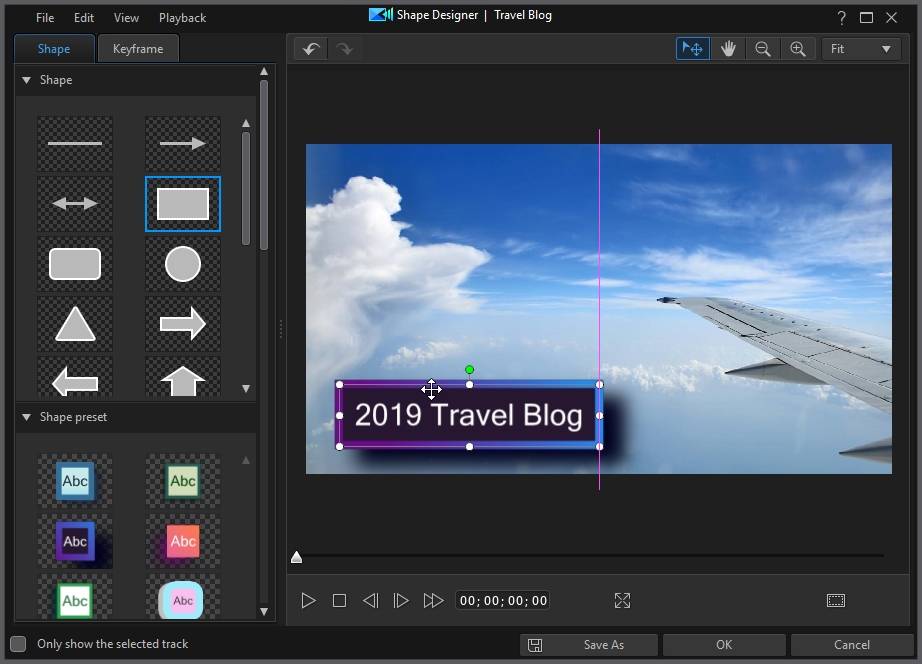
Note: when moving and resizing a shape, it will snap to reference lines (if enabled) and the editing canvas' edges/middle. |
Click the  button to enable a mode that lets you drag the view in the Shape Designer. This mode is especially helpful when applying motion to your shapes if they start off screen or when zoomed in on the preview window.
button to enable a mode that lets you drag the view in the Shape Designer. This mode is especially helpful when applying motion to your shapes if they start off screen or when zoomed in on the preview window.
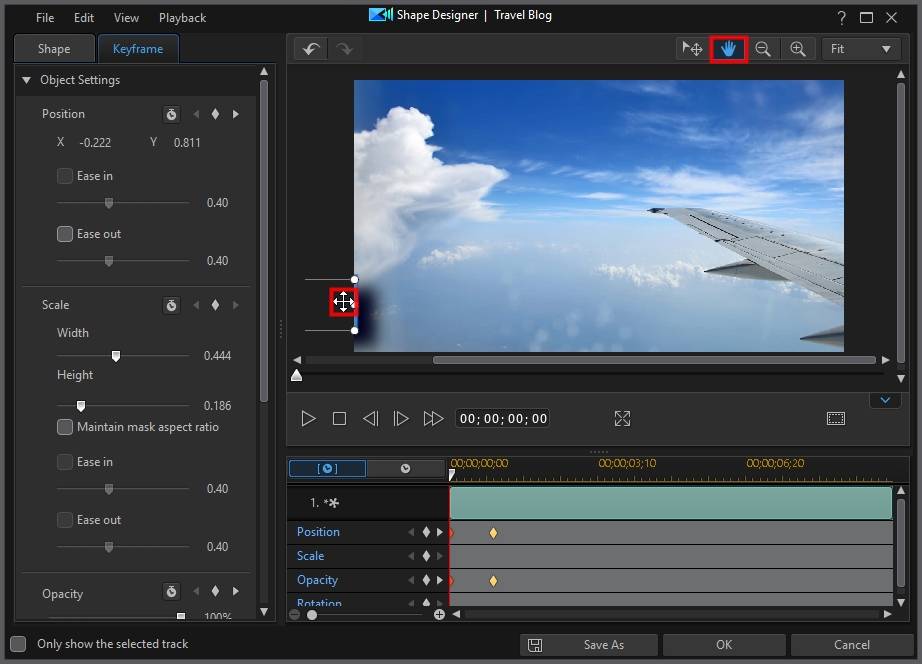
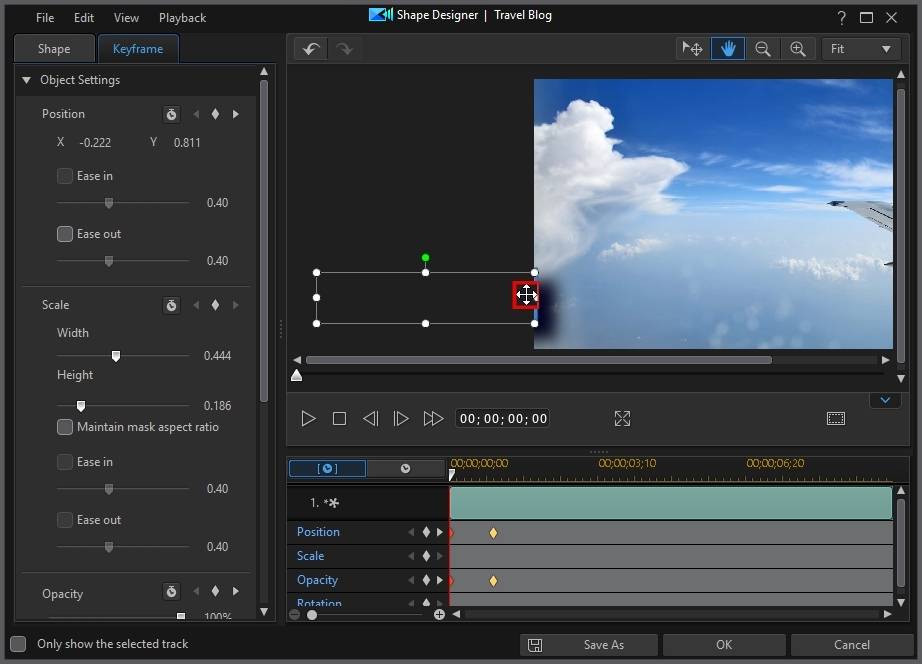
Zoom Tools
Use the zoom tools  and
and  to zoom out and in on the preview window when modifying shapes. You can also select the viewer zoom amount from the drop-down to set the size of the shape preview. Select Fit to resize the shape so that is fits in the Shape Designer's viewer window.
to zoom out and in on the preview window when modifying shapes. You can also select the viewer zoom amount from the drop-down to set the size of the shape preview. Select Fit to resize the shape so that is fits in the Shape Designer's viewer window.
Note: you can also hold down the Ctrl key on your keyboard and then use the mouse scroll wheel to zoom in or out on the shape. |
 to preview the effect at full screen. When editing keyframe properties on the Keyframes tab, you can also click
to preview the effect at full screen. When editing keyframe properties on the Keyframes tab, you can also click  to hide the keyframe timeline for a larger view of the preview window.
to hide the keyframe timeline for a larger view of the preview window.