CyberLink PowerDirector Help
In 360° video projects, if you find that the starting view in a 360° video clip is not facing the direction that you want, you can use the 360° Start View Setting* feature to change it.
Note: * optional feature in CyberLink PowerDirector. Check the version table on our web site for detailed versioning information. |
To do this, select a 360° video clip on the timeline and then select Tools > 360º Start View Setting.
Note: this feature is only available when editing 360° videos in 360° Video Projects. |
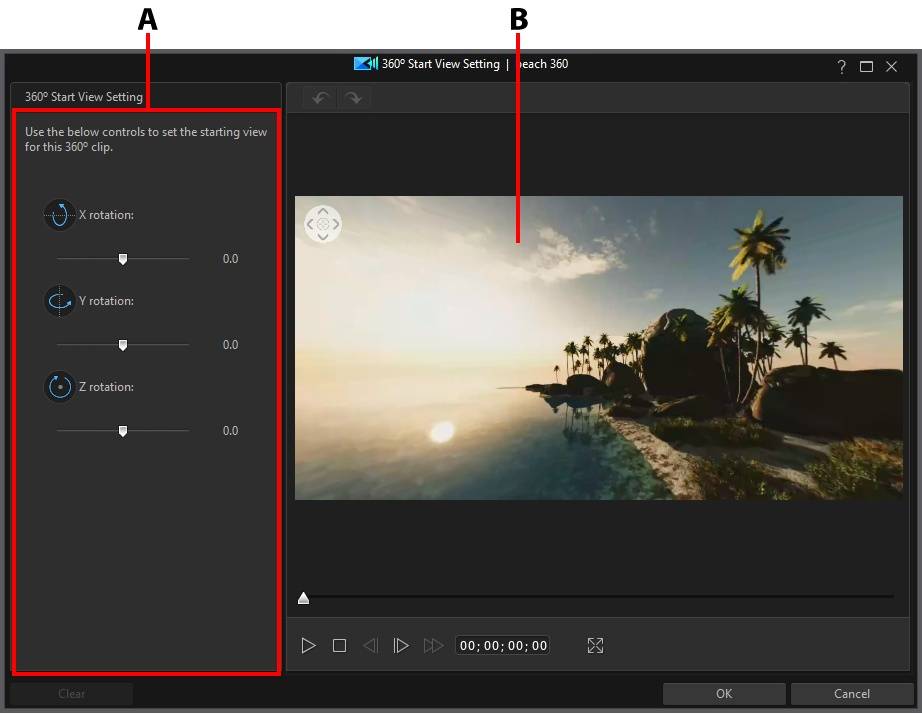
A - Direction of View Properties |
B - Preview Window |
|
To change the starting view in a 360° video clip, do this:
1.Select a 360° video clip on the timeline and then select Tools > 360º Start View Setting.
2.Set the direction you want the camera to be pointing at the beginning of the video. You can do this by clicking and dragging your mouse in the preview window, using the navigation controls in the top left corner of the preview window, or by using the available X, Y, Z rotation controls.
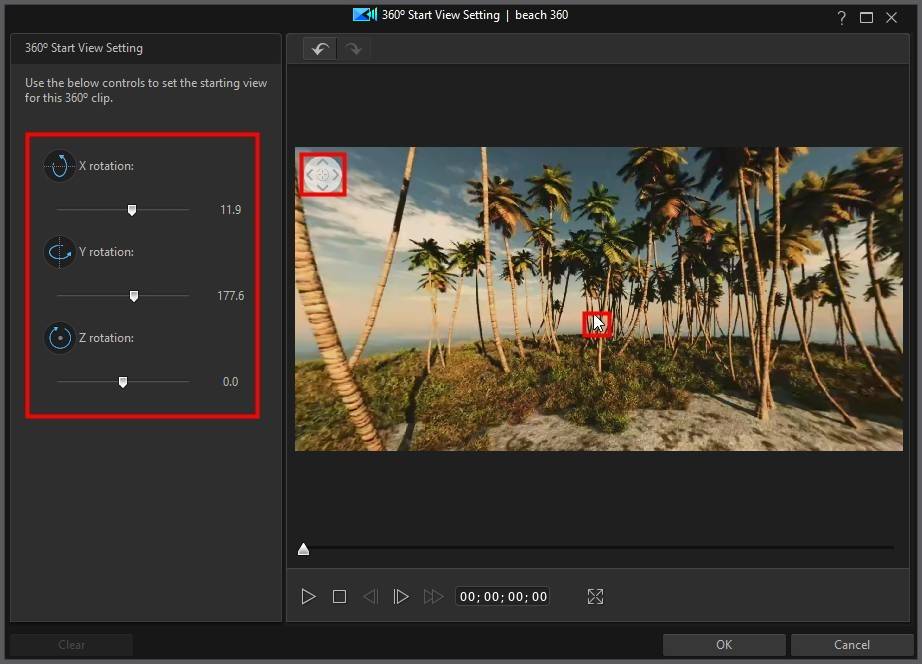
3.Click OK to save your changes and update the starting view in the 360° video. Your changes are applied to the video clip and updated on the video timeline.