CyberLink PowerDirector Help
In non 360º video projects, the View Designer* lets you customize the direction of view in 360º video clips for use in conventional/standard 2D video productions. You can also use it to create new unique videos with your 360º video clips that look like little planets.
Note: if you want to set/change the starting view of 360° video clips, see 360º Start View Setting. |
To do this, select a 360° video clip on the timeline and then select Tools > View Designer.
Note: * optional feature in CyberLink PowerDirector. Check the version table on our web site for detailed versioning information. |
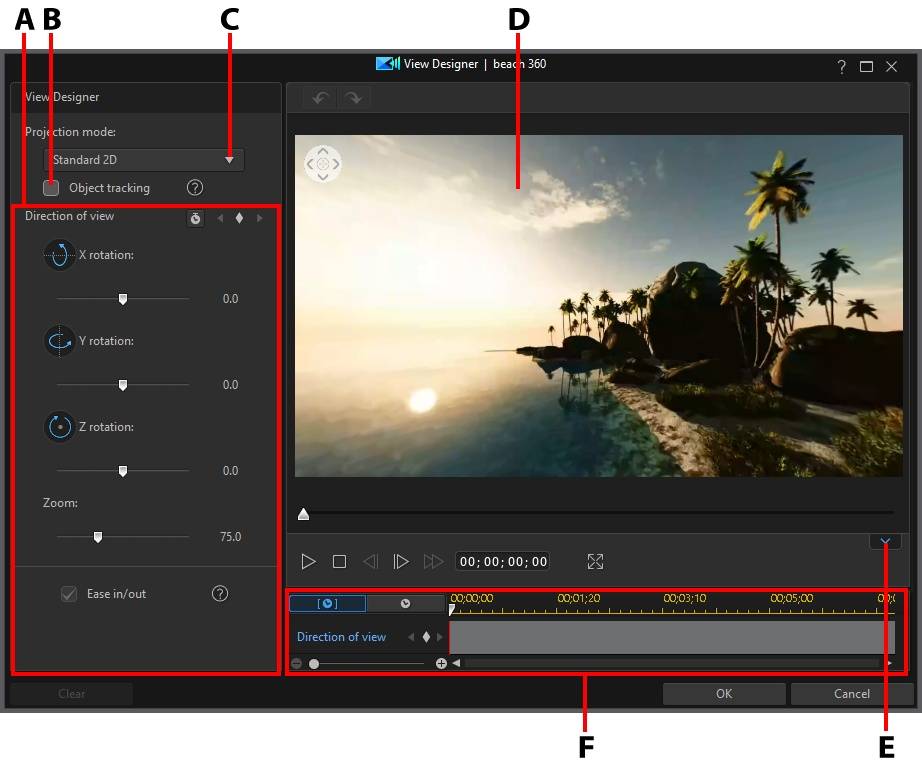
A - Direction of View/Little Planet Properties |
B - Object Tracking |
C - Select Projection Mode |
D - Preview Window |
E - Display/Hide Keyframe Timeline |
F - Keyframe Timeline |
See Customizing Direction of View in 360º Video Clips and Creating Little Planet Videos for more information about these View Designer features.
When you are done customizing the video, click the OK button to save your changes and create the conventional video. Your changes are applied to the video clip and updated on the video timeline.