CyberLink PowerDirector Help
CyberLink PowerDirector lets you change the shape of the media clips in your video production. Videos, images, and PiP objects added to the timeline have freeform properties, so you can easily change their shape to create media that is different from the usual rectangle or square shape.
CyberLink PowerDirector lets you change the X and Y positions for the four corners and the center of a media clip, giving it a custom freeform shape.
Note: the top-left corner of the video frame is the 0 axis, with the bottom-right corner having a value of 1.0, 1.0. The center position in the video frame is 0.500, 0.500. |
To change the shape of a media clip, do this:
1.Select a media clip on the timeline, and then ensure that you are in the Clip preview mode so that the media crosshairs are displayed.
2.Hover your mouse over any of the four blue reshaping nodes.
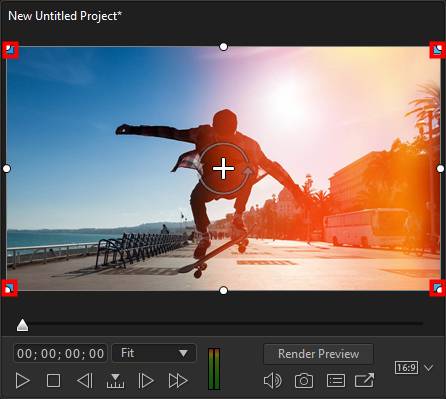
Note: hold down the Alt key on your keyboard when reshaping media in the project preview window to temporarily turn off the snap to feature for smoother clip shaping. |
3.Click and drag them to reshape the media clip as required.
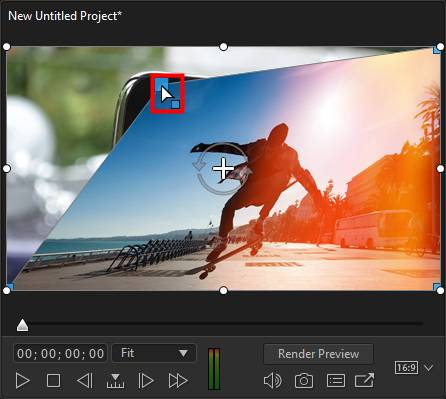
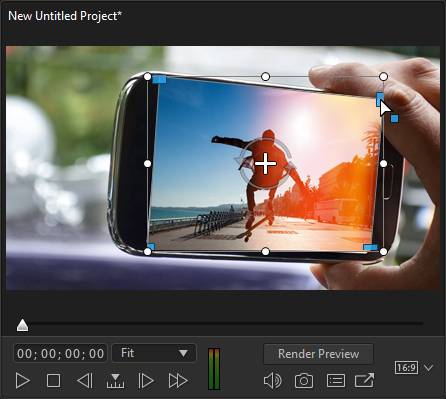
Note: you can also change the shape of media clips by altering their freeform positions using keyframes. See Utilizing Keyframes on Media for more information. |