CyberLink PowerDirector Help
To rotate a media clip (image, video, overlay effect), do this:
1.Select a media clip on the timeline.
2.Hover your mouse next to the plus sign so that the rotation arrows are displayed.
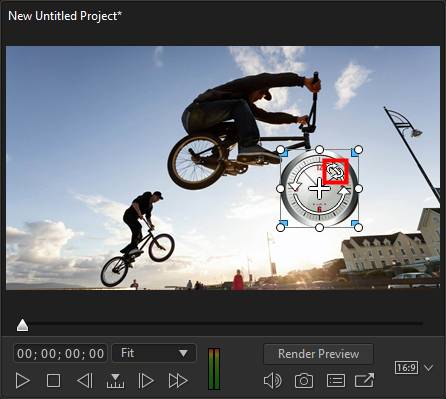
Note: hold down the Alt key on your keyboard when rotating in the project preview window to temporarily turn off the snap to feature for smoother rotation. |
3.Click and drag the mouse right or left to adjust the rotation amount as required.
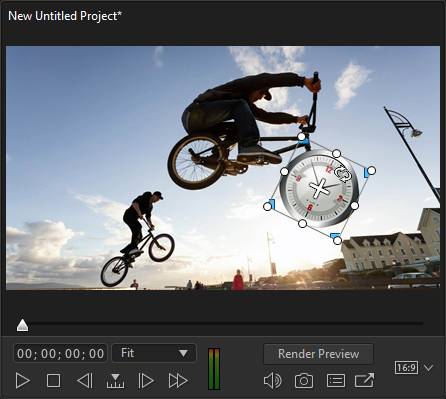
Note: you can also rotate media clips by altering their freeform positions using keyframes. See Utilizing Keyframes on Media for more information. |