CyberLink PowerDirector Help
Once you are in the Theme Designer, there are two ways you can import more media files into the window.
•To import more video files and images located on your hard drive, click the Import Media button.
•To take still snapshots from videos in the Theme Designer, click the Snapshot button. See Taking Snapshots from Videos for more information.
Taking Snapshots from Videos
You can take a snapshot from a paused video and then import the image into the Theme Designer to use in your video production.
To take a snapshot, do this:
1.In the main Theme Designer window, select the video file you want to use and then click the Snapshot button.
2.In the Snapshot window, use the playback controls to find the video frame you want to take a snapshot of. Pause the video and use the  and
and  buttons to find the precise frame you want to capture.
buttons to find the precise frame you want to capture.
3.Click the 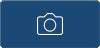 . The snapshot image is captured.
. The snapshot image is captured.
4.Repeat the steps to take as many snapshots from the video as you wish.
5.Click OK to close the Snapshot window and import the captured images into the Theme Designer.