CyberLink PowerDirector Help
Once you have selected the theme templates (and their sequences) that you want to use, you can start adding your images and video files to them.
Note: the number of media files you can add to a sequence is dependent on its design. |
To add media into the selected sequences, do this:
1.In the added sequences area, select the individual sequence you want to add media to. Note the number of media slots that are available in the sequence content area. The number of available slots varies from sequence to sequence.
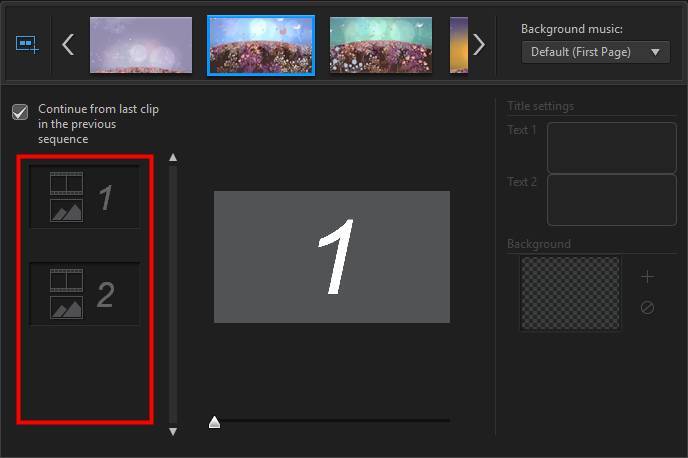
Note: some of the media slots in sequences allow you to add both images and videos into them, while others only allow one type of media. |
2.Click on the Media tab and then drag and drop the media that you want in the sequence to the desired slot.
Note: the media that is available on the Media tab are the videos and images you imported into the Media Room library. See Importing More Media Files if you want to import more media. |
3.Continue this process until all the media slots have been used.
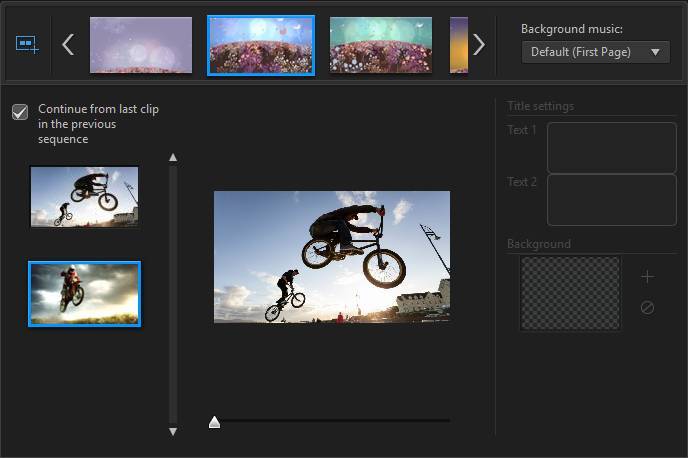
4.Select the next sequence, and then repeat steps 2 and 3 until all the media slots have been filled.
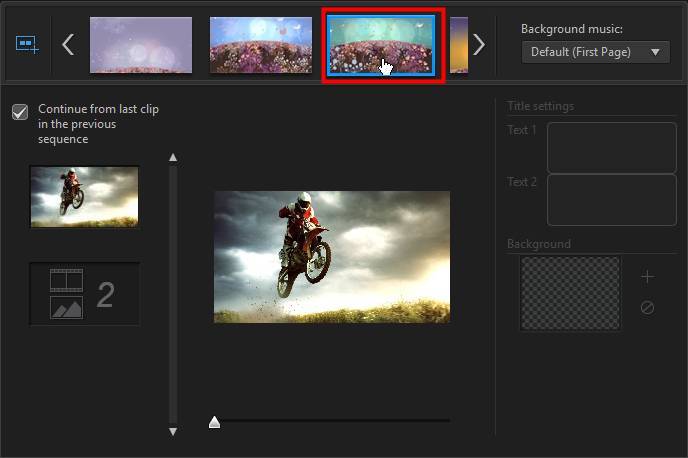
Note: if you want a media file to continue playing from one sequence to the next, ensure the Continue from last clip in the previous sequence is selected. The first media slot will be auto populated with the content from the last media slot on the previous sequence. Deselect this option if you want new media displayed in the next sequence. |
5.Continue selecting all the sequences in your video until all of the media slots and sequences contain media.
Note: when adding media you can also click the |
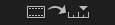 button to auto fill all the empty media slots in the sequences. Select
button to auto fill all the empty media slots in the sequences. Select