CyberLink PowerDirector Help
In the Theme Designer you can use one or more theme templates, or just certain selected sequences, to create your video.
When you first enter the Theme Designer, you are prompted to select a theme template.
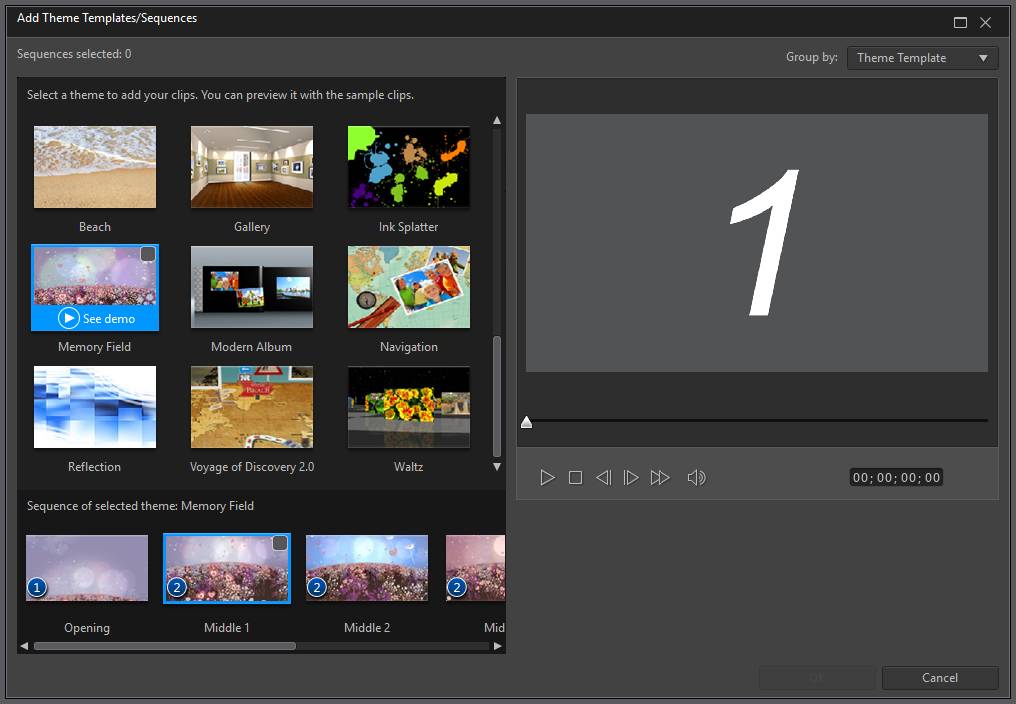
To add a theme template, just select it in the window and all of its sequences will be added.
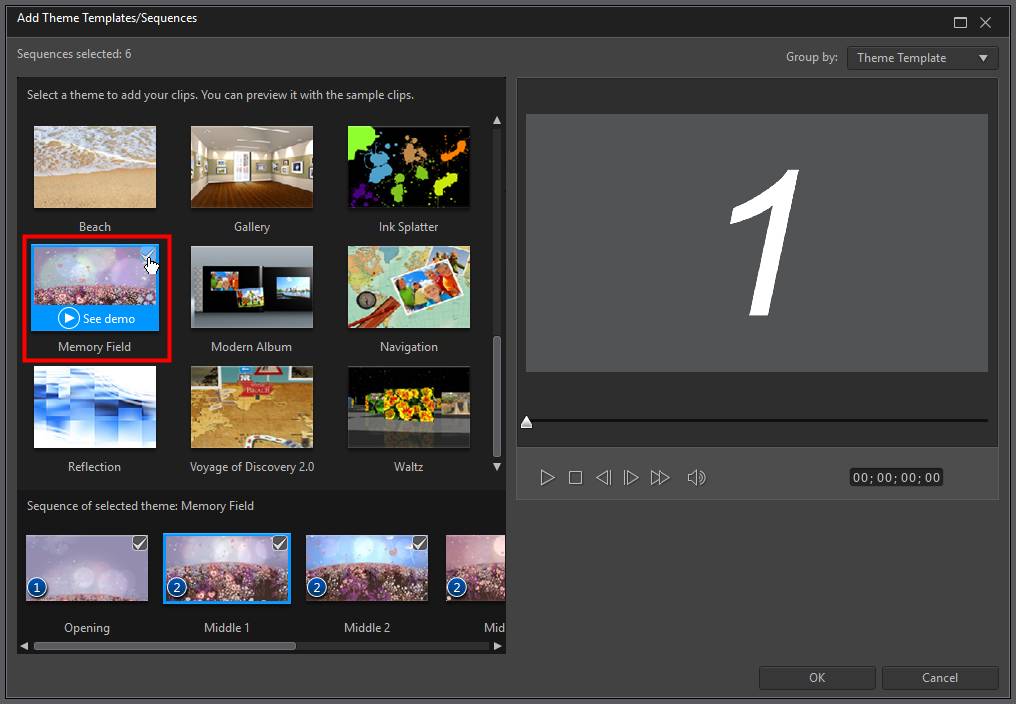
|
Note: you can preview a theme template in the preview window by selecting it and then using the available playback controls. |
If you don't want to use all the theme template's sequences, just deselect the ones you don't want to use.
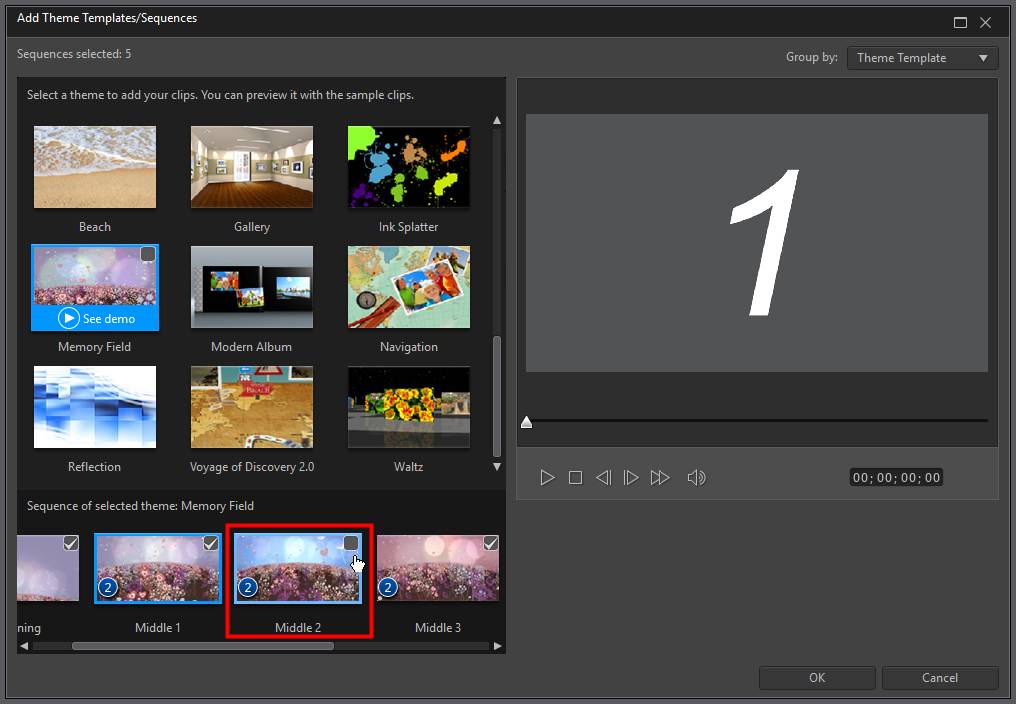
You can also select sequences from other theme templates and include them in your video. The Theme Designer will remember the order of your selections.
Click OK once you have selected all the sequences. They will be loaded into the added sequences area of the Theme Designer.

If you'd like to add more sequences, just click the  button. You can drag and drop the sequences to reorder them, or right click to remove the selected one.
button. You can drag and drop the sequences to reorder them, or right click to remove the selected one.
