CyberLink PowerDirector Help
All projects created in CyberLink PowerDirector are reusable, allowing you to use them as templates or as a part of your future productions. To access all your saved projects, click the  button to enter the Project Room.
button to enter the Project Room.
Note: reusing your projects is similar to video templates, except you replace your media instead of the media placeholders. See Using a Video Template for more information. |
To reuse a saved project, just select it in the media library and then drag and drop it to a desired position on the timeline. See Importing PowerDirector Projects for more information.
Note: to play back a saved project, just double-click on it in the media library. |
Depending on the insert project behavior specified in Editing preferences, you can either insert it as a nested project or as an expanded project.
Note: when you add a saved project to the timeline, all of its media is automatically added back into the media library. |
Once the saved project is in the timeline, you can simply replace all of the existing media clips, templates, and effects with the content you want to use in your new production. To do this, just drag the media clips/effects/templates to the desired positions on the timeline, hovering over the clip/effect/template you want to replace, drop it, and then select Replace. This replaces the current content with the new content you want to add, without changing the structure of the project.
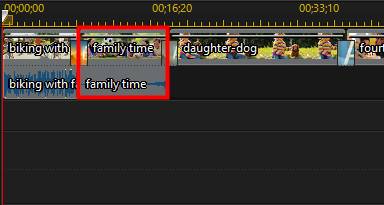


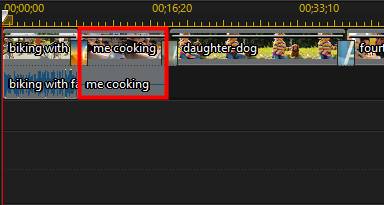
Note: if a media clip you are replacing is shorter than a newly added video/audio clip, CyberLink PowerDirector automatically trims the video/audio clip to fit the space. For all other media clips, CyberLink PowerDirector automatically resizes them to fit the original clip's duration. |