CyberLink PowerDirector Help
After you import a video clip into CyberLink PowerDirector, you may find the need to crop out the edges of the video. This can be done in the Crop/Zoom/Pan window by doing the following:
1.Add the imported video clip to the timeline.
2.Select the video clip on the timeline and then select Tools > Crop/Pan/Zoom.
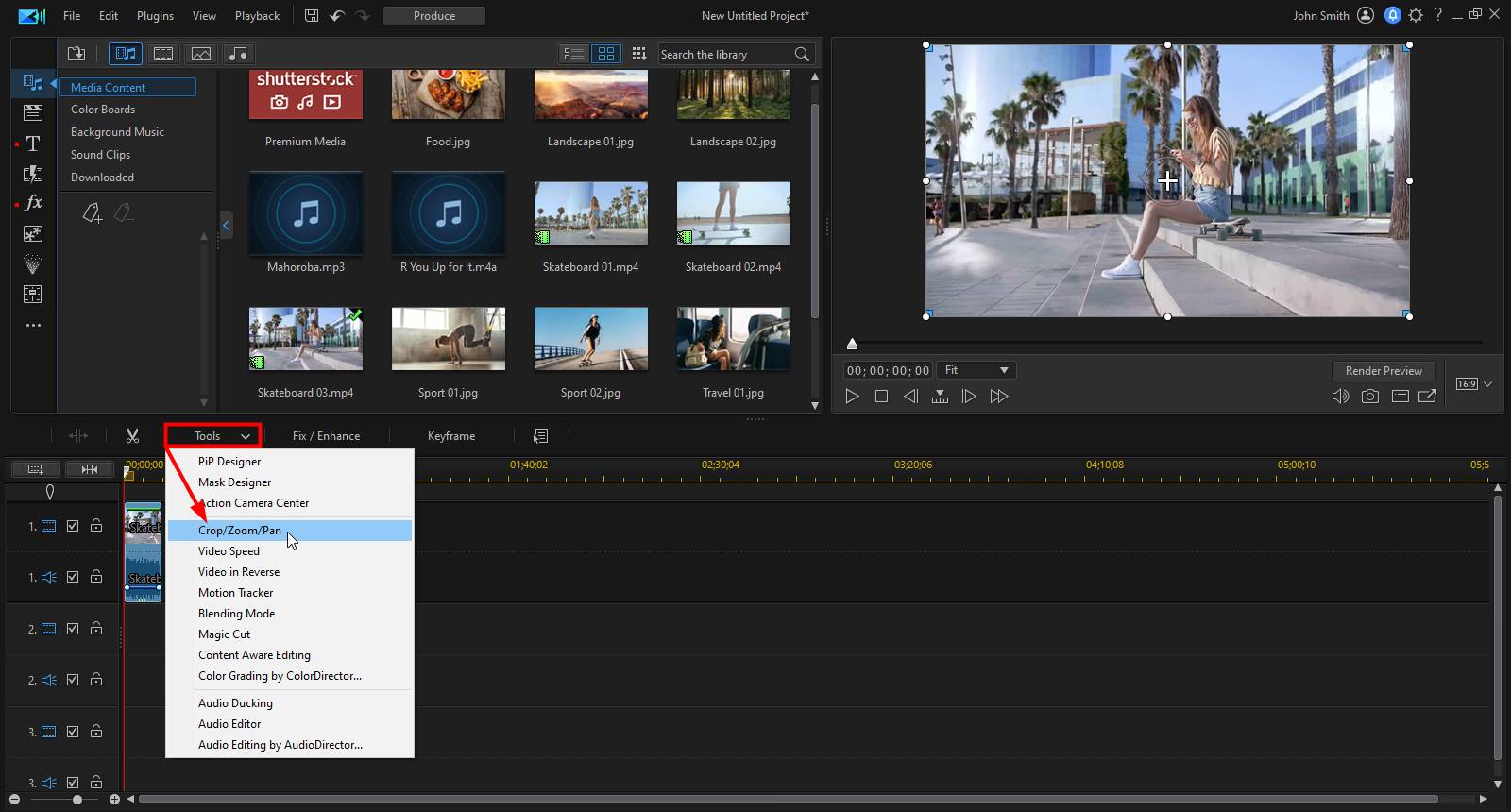
3.In the Crop/Zoom/Pan window, set the area you want cropped by adjusting the focus area box.
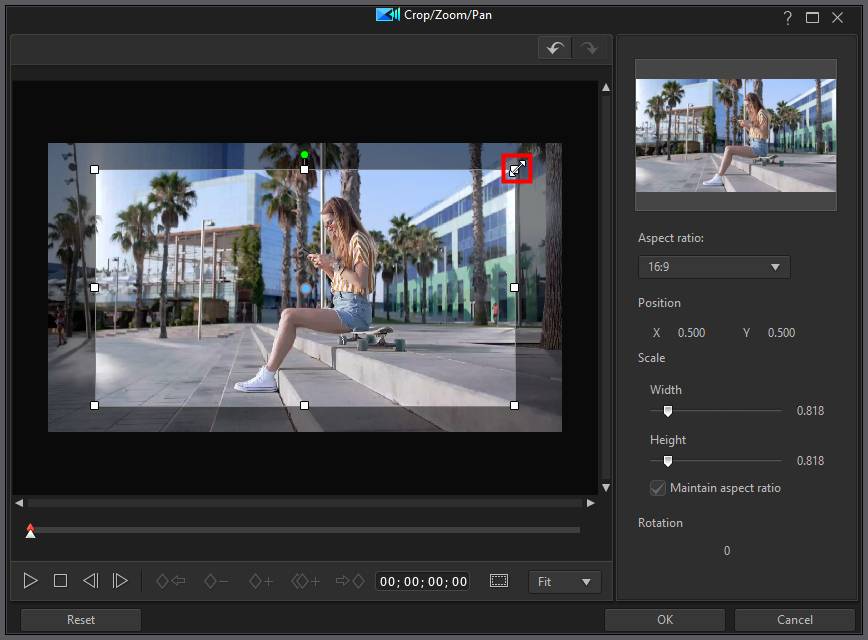
4.Click OK to save your changes and crop the video.
For the complete details about this feature, see Cropping/Zooming/Panning in Videos. If you want to crop an image in your project, see Cropping Images. If you are wanting to trim out portions of a video file, see Trimming a Video Clip.