CyberLink PowerDirector Help
Click the  button to open the Preferences window, and then select the General tab. The available options are as follows:
button to open the Preferences window, and then select the General tab. The available options are as follows:
Application:
•Maximum undo levels: enter the number (between 0 and 100) of undos (Ctrl+Z) you would like to make available while you work on your video production. Setting a higher number consumes more CPU resources.
•Audio channels: select the default number of channels for the audio in your video production when editing and previewing it. If Stereo is selected, CyberLink PowerDirector will downmix any 5.1 channel audio to two channels during preview.
Note: when editing and previewing video or audio with 7.1 channels, it is downmixed to the number of audio channels selected in this preference option. |
•Timeline frame rate: select the TV format (NTSC or PAL) and frame rate for your video production. The format should correspond to the region in which you plan to play your video (if you burn it to disc). The frame rate should correspond to the source video footage being used in your production.
•Use drop frame timecode: if your selected TV format is NTSC, select "Yes" to synchronize the timecode of your video to its video length in the timeline.
•Show sound waveform in timeline: select to display the sound waveform in the timeline that represents the sound levels in audio clips.
•Play audio while scrubbing in the timeline: enable this option to preview the audio of video and audio clips on the timeline when you click and drag the timeline slider.
•Enable continuous thumbnails on video clips for easy scene recognition: select this option to enable frame thumbnails throughout the video clips inserted on the timeline. Enabling this option makes it easier to find the different scenes in your clips.

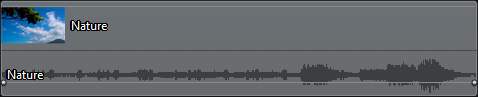
•Enable shadow files (proxy files) on high res videos: select this option to speed up the editing of high definition and 4K video by allowing CyberLink PowerDirector to create smaller and lower resolution proxy files that will be used during the editing process. Once enabled, select the resolution of the shadow file from the Shadow file resolution drop-down.
Note: enabling shadow files is recommended when editing large, high resolution videos on some computers. Please note that enabling shadow files won't affect the resolution of your final produced video, but will consume some computer resources while the file is being created. |
•Render a preview of the timeline in Ultra HD preview quality: select this option if you want PowerDirector to render a timeline preview when the preview quality is set to Ultra HD resolution. Doing this will make the preview run much more smoothly for large projects or on older computers.
•Auto delete temporary files every: select to have CyberLink PowerDirector automatically delete temporary files created while editing, every specified number of days. Click on the Manually Delete button if you want to select and delete specific temporary files to free up disc space.
Internet:
•Automatically check for software updates: select to periodically check for updates or new versions of PowerDirector automatically.
•Receive Windows notifications about product info and useful tips: select this option if you want to periodically receive product info and editing tips from CyberLink. Deselect this option to turn off these notifications.
Language:
•Use system default language (if supported): select this option for the language display to be the same as the language of your operating system. This feature is only available if your operating system's language is one of the supported user defined languages.
•User defined: select this option and then select the language from the drop-down list that you want to use.