CyberLink PowerDirector Help
Click on Produce > Create Disc tab, and then on the Content tab, which contains your current video production that will be burned to disc. On this tab you can import additional titles (video files and CyberLink PowerDirector projects), which, with your current video production, are called Scenes on the disc menu.
On the Content tab you can add additional titles to your disc by doing the following:
•click on  to import additional video files that you want on your created disc.
to import additional video files that you want on your created disc.
•click on  to import any saved CyberLink PowerDirector projects that you want on your created disc.
to import any saved CyberLink PowerDirector projects that you want on your created disc.
Note: as you add content, click on the Menu Structure button to view the structure of your disc menu. In the structure tree you can see all the titles/scenes (videos and projects) on your disc and any chapters within each title. |
While importing videos and CyberLink PowerDirector projects on to the Content tab, use the following buttons to:
•hover your mouse over the title and then click on  on its thumbnail to play back the title.
on its thumbnail to play back the title.
• - edit the selected title in the Edit window of CyberLink PowerDirector.
- edit the selected title in the Edit window of CyberLink PowerDirector.
• - remove the selected title from the disc menu.
- remove the selected title from the disc menu.
Click on Show Chapters to view the chapters in the selected title (video or project). You can click the  button to set/edit the selected title's chapters in the Chapters Room. For more information on editing chapters see Adding Chapters.
button to set/edit the selected title's chapters in the Chapters Room. For more information on editing chapters see Adding Chapters.
Note: as you add content to your disc, note the capacity information at the bottom of the window. Click |
When you are done adding all the content you want on your disc, you can reorder all the titles simply by dragging them to the position you want.
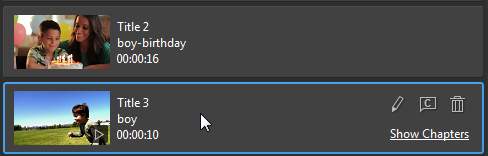
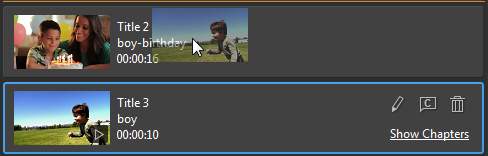
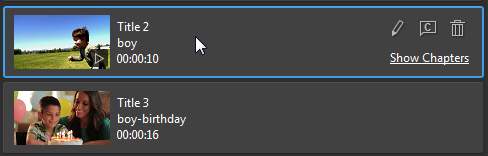
The order of the titles on the Content tab is the order they are burned to disc.
 to toggle the disc capacity display or
to toggle the disc capacity display or  to view the Disc Production Summary at any time.
to view the Disc Production Summary at any time.