CyberLink PowerDirector Help
You can also add a transition between two image and video clips on a video track or between two audio clips on any of the audio related (audio, voice or music) tracks. To add a transition between two clips, do this:
1.Click on  to open the Transition Room.
to open the Transition Room.
2.Select a transition effect and then drag it between the two clips on a track.
3.To change the duration of the transition, click on the  button or click and drag its start/end points within the clips.
button or click and drag its start/end points within the clips.
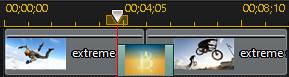
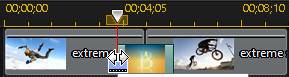
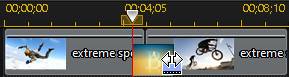
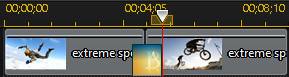
Note: you can add transitions to all the video, image, and effect clips on a selected track by clicking |
 , choosing
, choosing