CyberLink PowerDirector Help
Use keyframes when modifying particle object parameters to define the start and end points of the customized effects.
Keyframe Timeline
A custom keyframe timeline is generated for each particle effect clip when you open it in the Particle Designer. In the below example, because the particle effect clip is 10 seconds long on the project timeline, the keyframe timeline is also 10 seconds.
Note: if you cannot find the keyframe timeline in the Particle Designer, just click the |
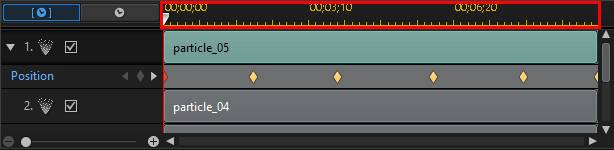
If you'd like to view the video timeline, click the  button.
button.
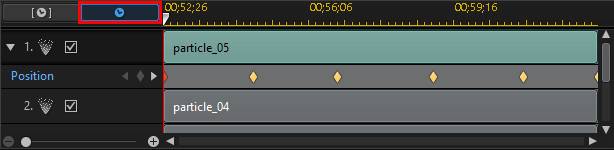
The keyframe timeline lets you precisely place each keyframe, so you can time the applied effect in your video production. You can also click and drag the beginning of a particle object or image track in the keyframe timeline, to set precisely when the effect first appears in the particle effect.
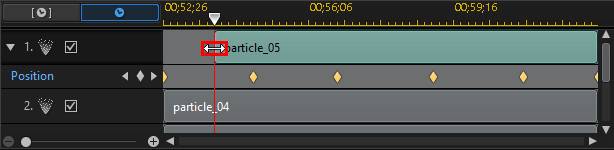
Click and drag the end of the track to set when you want the effect to end.
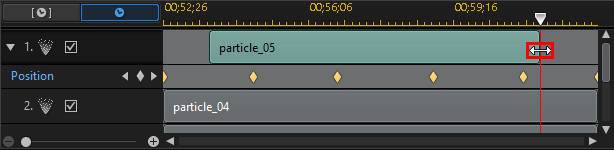
Adding Keyframes
To add a keyframe to the keyframe timeline, do this:
1.Use the player controls to find the moment in your particle object where you want its parameters to change.
2.In the Modify Parameters section on the Properties tab, click the  button next to the parameter you want to change.
button next to the parameter you want to change.
3.If required, click the arrow next to the corresponding particle track to display the parameter keyframe track.
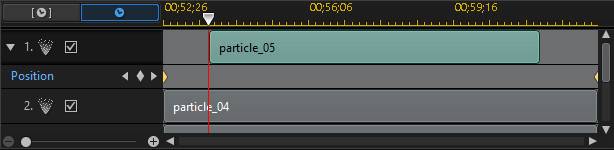
4.Click  next to the parameter you want to change to add a keyframe to the parameter keyframe track.
next to the parameter you want to change to add a keyframe to the parameter keyframe track.
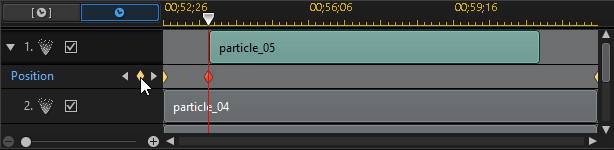
5.Use the sliders in the Modify Parameters section to modify the parameters of the object as required for this keyframe. In this example we are modifying the emit rate of the particles from the source point at the second keyframe.
6.Repeat these steps to create the kind of effect you want in your video production using keyframes to modify the particle object parameters.
Modifying and Removing Keyframes
At any time you can modify the keyframes added, by selecting it and changing the particle object's parameters, or by dragging the keyframe to another position on the keyframe timeline.
To remove a keyframe, select it on the keyframe timeline and then click  .
.
 button under the preview window to display it.
button under the preview window to display it.