CyberLink PowerDirector Help
To open the Particle Designer*, select a particle effect on the timeline and then click the Designer button.
Click on the Advanced button at the top of the Particle Designer to use all of the available features to completely customize particle effects, and all of its particle object properties.
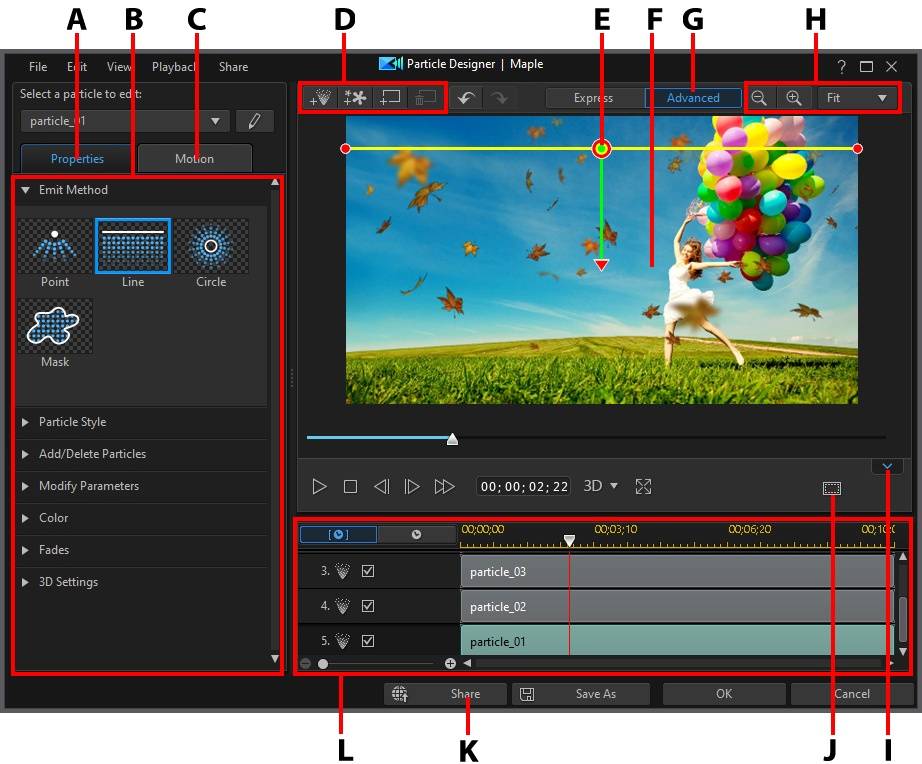
A - Particle Object Properties Tab |
B - Particle Object Properties |
C - Particle Object Motion Tab |
D - Add Objects, Images, Backgrounds |
E - Particle Object |
F - Background Video |
G - Enter Advanced Editing |
H - Zoom Tools |
I - Display/Hide Keyframe Timeline |
J - TV Safe Zone/Grid Lines |
K - Share on DirectorZone |
L - Particle Effect Keyframe Timeline |
Note: * optional feature in CyberLink PowerDirector. Check the version table on our web site for detailed versioning information. |
You can also open the Particle Designer by:
•clicking on  in the Particle Room to create a new particle effect template from scratch by importing a custom image.
in the Particle Room to create a new particle effect template from scratch by importing a custom image.
•selecting a particle effect in the Particle Room and then clicking on the  button to edit it.
button to edit it.