CyberLink PowerDirector Help
Each particle effect template can contain one or more particle objects, or other attributes that create the desired effect. The other attributes may include a background and other images. To select a particle object or other attribute for editing, select it from the Select a particle to edit drop-down.
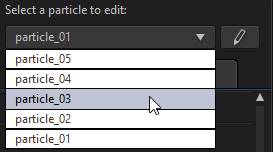
Note: you can give all the particle objects, images, and backgrounds custom names in the Particle Designer to make them more easily identifiable in the keyframe timeline. Just click the |
Adding New Particle Objects
You can add additional particle objects to a particle effect template.
To add a new particle object to a particle effect, click on the  button. CyberLink PowerDirector adds a default particle object to the particle effect template. See Modifying Particle Object Properties for more information on customizing the default particle object to fit the particle effect you are trying to create.
button. CyberLink PowerDirector adds a default particle object to the particle effect template. See Modifying Particle Object Properties for more information on customizing the default particle object to fit the particle effect you are trying to create.
Adding Images
You can insert your own images into your particle effect template.
To add a image, do this:
1.Click on the  button.
button.
2.Browse to and then select the image on your computer you want to add, and then click Open.
3.Once added, resize and reposition the image in the Particle Designer as required.
Setting Backgrounds
Your particle effect can consist of an imported background image that the particle objects emit over.
To set a background, do this:
1.Click on the  button.
button.
2.Browse to the folder on your computer that contains the image you want to use as the background, select it, and then click Open.
3.When prompted, set the adjustment settings for the background image as required.
Note: to remove the imported background image, just click the |
 button, enter the desired name in the field provided, and then press the Enter key on your keyboard to set the changes.
button, enter the desired name in the field provided, and then press the Enter key on your keyboard to set the changes. button.
button.