CyberLink PowerDirector Help
To open the PiP Designer, select a video clip, image, or PiP object on the timeline, click the Tools button, and then select PiP Designer.
Click on the Express* button to use a more simplified version of the PiP Designer, which allows you to modify some of the effects on your media clip.
Note: * this feature is currently only available in the subscription version of CyberLink PowerDirector. |
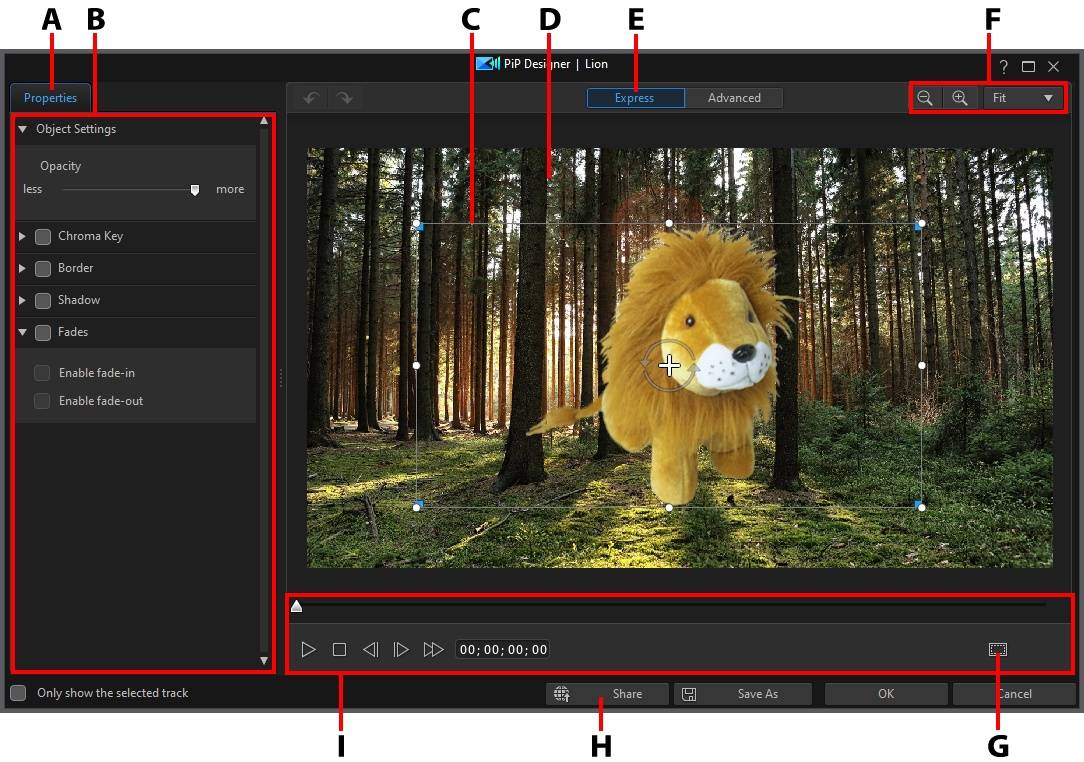
A - PiP Effect Properties Tab |
B - PiP Effect Properties |
C - PiP Object/Media Clip/Overlay |
D - Background Video |
E - Enter Express Editing |
F - Zoom Tools |
G - TV Safe Zone/Grid Lines |
H - Share on DirectorZone |
I - Player Controls |
Note: if you have trouble clearly seeing some elements of the media you are modifying in the PiP Designer because they blend into the background, try selecting the Only show the selected track option to remove the background preview. |
You can also open the PiP Designer by:
•clicking on  in the Video Overlays (PiP Objects) room and then selecting:
in the Video Overlays (PiP Objects) room and then selecting:
•2D PiP to create a new PiP object template from scratch by importing a custom image.
•360º PiP in a 360º video project to create a PiP object that supports 360º. See Modifying 360º Position for more information.
•selecting an existing PiP object in the Video Overlays (PiP Objects) room, clicking on  , and then selecting Modify PiP Attributes to edit the template.
, and then selecting Modify PiP Attributes to edit the template.