CyberLink PowerDirector Help
For pre-designed PiP objects with image sequences, or animation, you have full control over its speed* and playback behavior*.
Note: * optional feature in CyberLink PowerDirector. Check the version table on our web site for detailed versioning information. |
Setting PiP Object Animation Speed
To set the speed of pre-designed PiP animation, you can do either of the following:
Note: to change the speed of PiP motion you created yourself on the Motion tab, see Customizing the Speed of Media Clip Motion. |
•in the timeline, hold down the Ctrl key on your keyboard and then drag the edge of the PiP object to change the speed of the animation. Dragging it left will speed up the animation, dragging it right will slow it down.
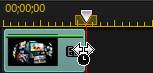
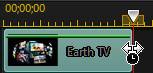
•in the timeline, click  and then change the PiP object's duration to the length you want the PiP animation to be. Next, select the clip and then click Designer > PiP Designer. In the PiP Designer, right click on the image sequence in the keyframe timeline and then select Change Speed to Fit Current Duration.
and then change the PiP object's duration to the length you want the PiP animation to be. Next, select the clip and then click Designer > PiP Designer. In the PiP Designer, right click on the image sequence in the keyframe timeline and then select Change Speed to Fit Current Duration.

Setting PiP Animation Playback Behavior
To set the playback behavior of pre-designed PiP animation, do this:
1.In the timeline, select the clip and then click Designer > PiP Designer.
2.In the PiP Designer, right click on the image sequence in the keyframe timeline, select After Image Sequence Ends, and then one of the following options:
•Loop Playback: loops the animation for the duration of the clip.
•Freeze on First Frame: once the animation is complete, freezes on the first frame or image in the sequence.
•Freeze on Last Frame: once the animation is complete, freezes on the last frame or image in the sequence.
•Stop Playback: stops playback once the animation is complete. If the animation is shorter than the clip duration, nothing is shown after the animation is complete.
3.Click OK to close the PiP Designer and save your changes.