CyberLink PowerDirector Help
In the Action Camera Center* you can fix video clips or add effects that highlight the action sequences in the video.
Note: * optional feature in CyberLink PowerDirector. Check the version table on our web site for detailed versioning information. |
To open the Action Camera Center, select a video clip in the media library and then select Action Camera Center from the Plugins menu.
Note: if your video clip is already on the timeline, you must select it and then click Tools > Action Camera Center to open it in the Action Camera Center. |
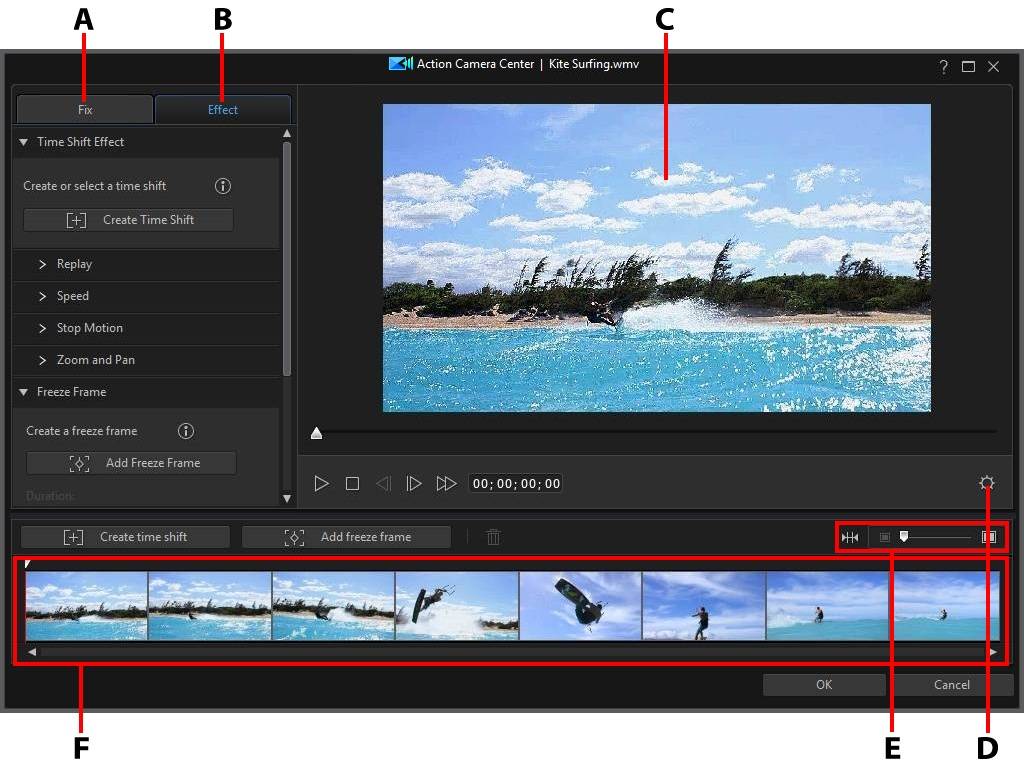
A - Fix Video Clips |
B - Add Action Effects |
C - Preview Window |
D - Action Camera Center Settings |
E - Zoom on Timeline |
F - Action Camera Center Timeline |
Once in the Action Camera Center, you can:
When you are done editing the video clip, click the OK button to save your changes. Your changes are applied to the video clip and updated on the video timeline.
Note: to edit content created with the Action Camera Center, click on it in the timeline and then click on the Action Camera Center function button above the timeline. If you would like to view the individual clips created by the Action Camera Center for editing directly in the timeline, just right-click on the file and then select Show Individual Clips. |