CyberLink PowerDirector Help
Storyboard mode is a large graphical display, or storyboard, of all your video clips and images on the first track in the timeline. You can use it to visualize the main scenes and overall production more clearly.
Note: some features are unavailable in the storyboard mode. If you try to perform a function that is unavailable, the program switches to the timeline mode automatically. You can switch back to storyboard mode after using the function by pressing the Tab key on your keyboard. |
Added transitions and effects are viewable and editable in storyboard mode. Just select the "i" icon and then the Effect function button to edit added effects, or select the transition icon and then Modify to customize the transition settings.
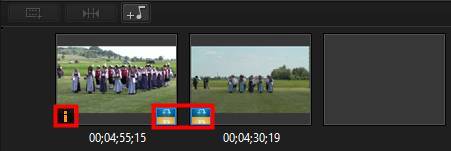
To add background music in storyboard mode, just click the  button and then do this in the Add Background Music dialog:
button and then do this in the Add Background Music dialog:
1.Click the  button.
button.
2.Select the audio file you want to use as the background music.
3.Use the slider to mix the audio level, by deciding whether to have more background music (More music) or the original video's audio (More video) in the production.
4.Click the OK button.