CyberLink PowerDirector Help
The zoom in effect on a video clip can be manually created using the Crop/Zoom/Pan feature. To perform a zoom on a video clip, do this:
1.Add the imported video clip to the timeline.
2.Select the video clip on the timeline and then select Tools > Crop/Pan/Zoom.
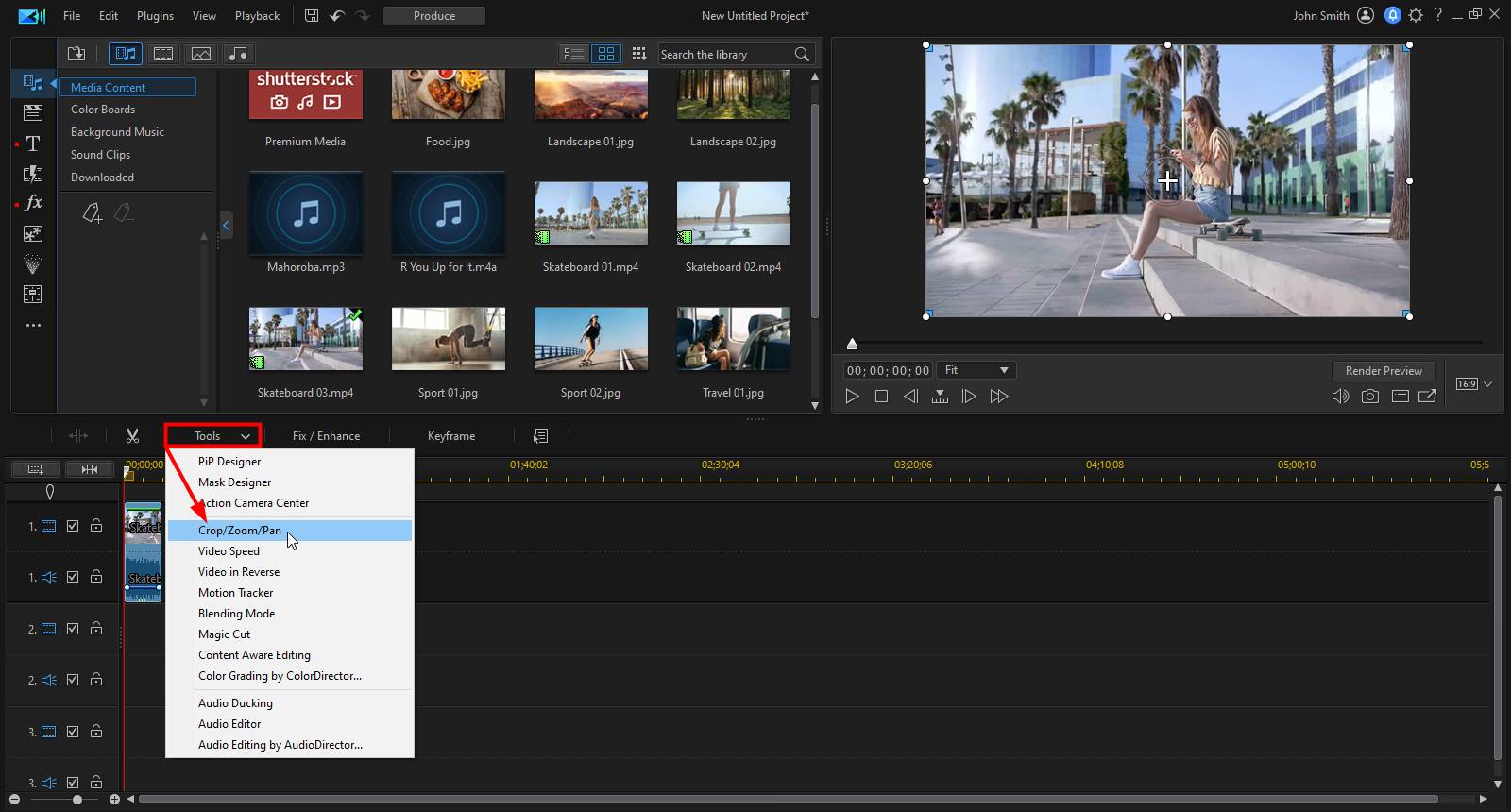
3.In the Crop/Zoom/Pan window, use the playback controls to find the position in the video where you want the video to be zoomed all the way in.

4.Click  to add a keyframe at that timeline position.
to add a keyframe at that timeline position.

5.Adjust the size and location of the focus area to set the zoom in amount. You can use the preview window to preview the zoomed in results.
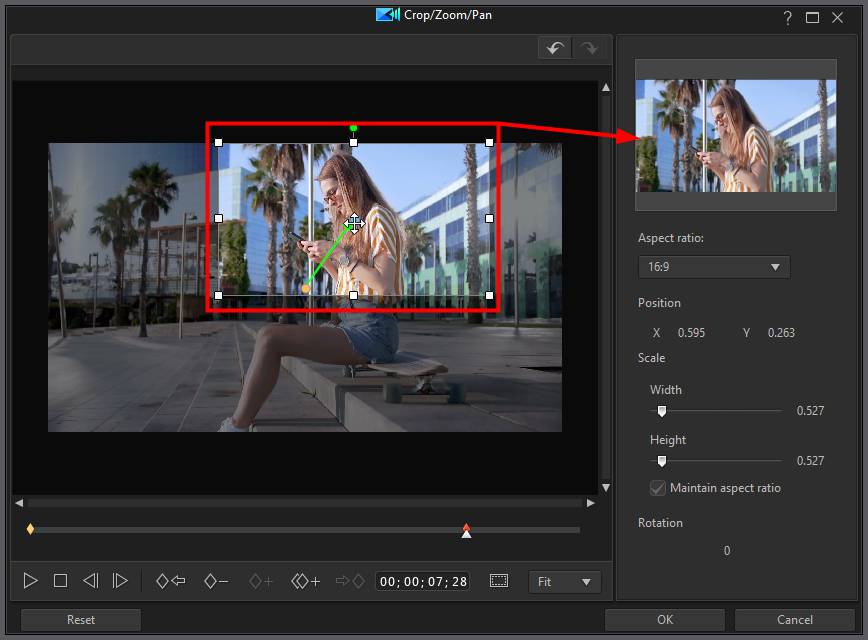
6.Click OK to save your changes.
For the complete details about this feature, see Cropping/Zooming/Panning in Videos.