CyberLink PowerDirector Help
|
How Do I Download and Install the CyberLink Application Manager/PowerDirector? |
Scroll Prev Top Next More |
Customers who have purchased a 365 subscription need to download and install the CyberLink Application Manager (CAM) in order to install PowerDirector 365. CAM provides a centralized location where you can access the latest version of all of your PowerDirector 365 software, effect packs, and stock media from CyberLink.
Note: check out the following tutorial to learn more about managing your CyberLink products and subscriptions with CAM: https://www.youtube.com/watch?v=jluqLK4UN_E |
To download and install CyberLink Application Manager, do this:
1.Go to the following link and then click Download Now to download CAM: https://www.cyberlink.com/downloads/application-manager/download_en_US.html
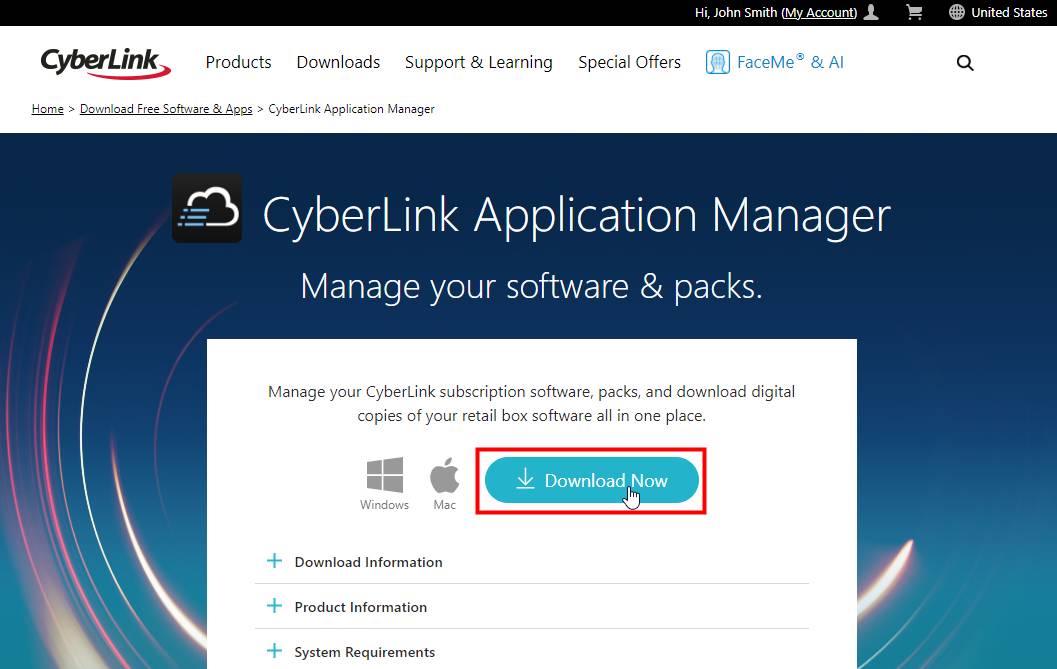
2.Click on the downloaded .exe file to start installing CAM.

3.When prompted, enter your CyberLink account information and then click Sign in to sign into CAM.

4.CAM will open showing you all your available CyberLink software on the My Programs tab.
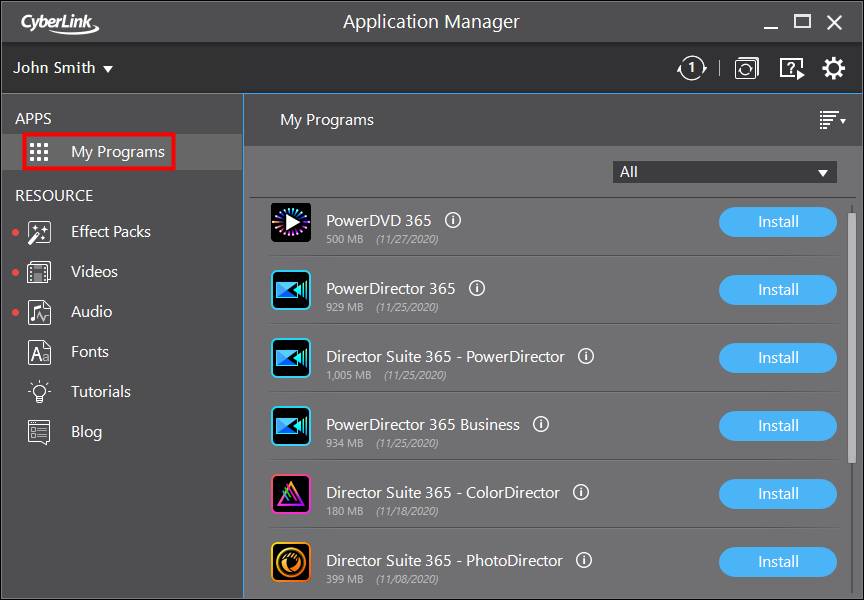
Installing PowerDirector in CyberLink Application Manager
Once you have CyberLink Application Manager (CAM) installed, you can begin installing your PowerDirector software.
To install PowerDirector, do this:
1.Launch CyberLink Application Manager from the Windows start menu or by double clicking on the desktop shortcut.
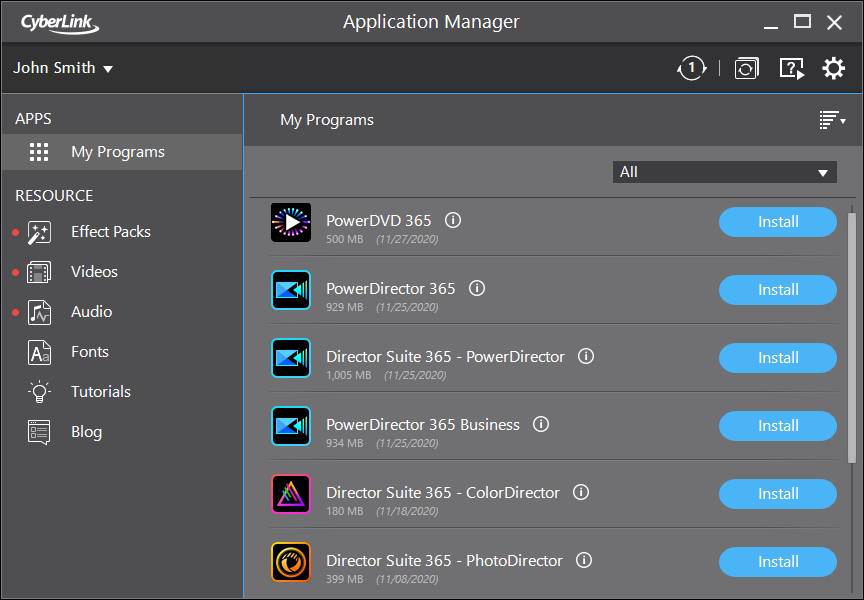
2.On the My Programs tab, click the Install button next to your PowerDirector software.
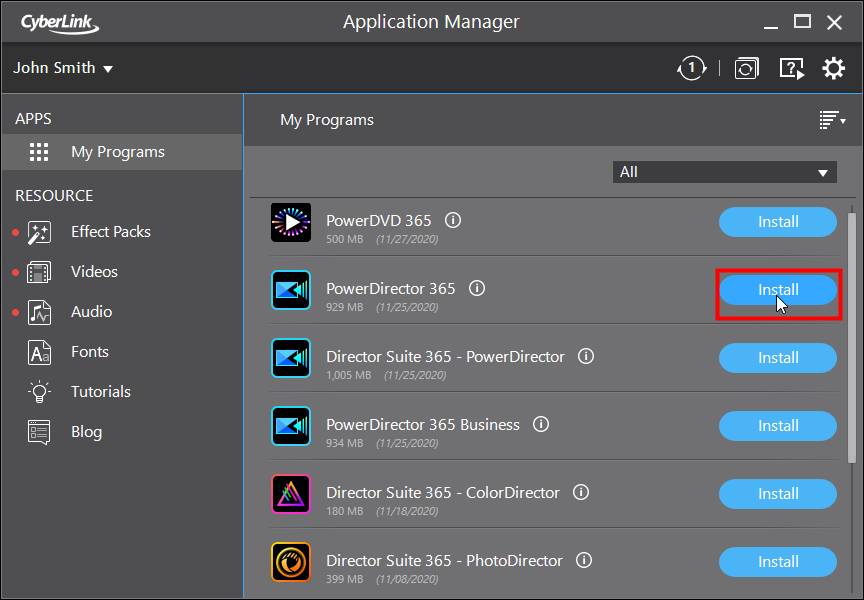
3.After allowing the User Access Control, Accept the License Agreement.

4.CAM will install PowerDirector on your computer.

5.Once the installation is complete, click the Launch button to open CyberLink PowerDirector.
