CyberLink PowerDirector Help
To edit a sketch animation template, select it on the timeline and then click the Designer button to open the Sketch Designer.
If not yet added to the timeline, you can edit a sketch animation template by clicking on  to enter the Video Overlay (PiP Objects) Room and then clicking the Sketch Animations tag. Select a sketch animation template and then click the
to enter the Video Overlay (PiP Objects) Room and then clicking the Sketch Animations tag. Select a sketch animation template and then click the  button to open and edit in the Sketch Designer.
button to open and edit in the Sketch Designer.
Note: you can only edit the existing sketch animation templates in the Video Overlays (PiP Objects) Room. They cannot be created from scratch. |
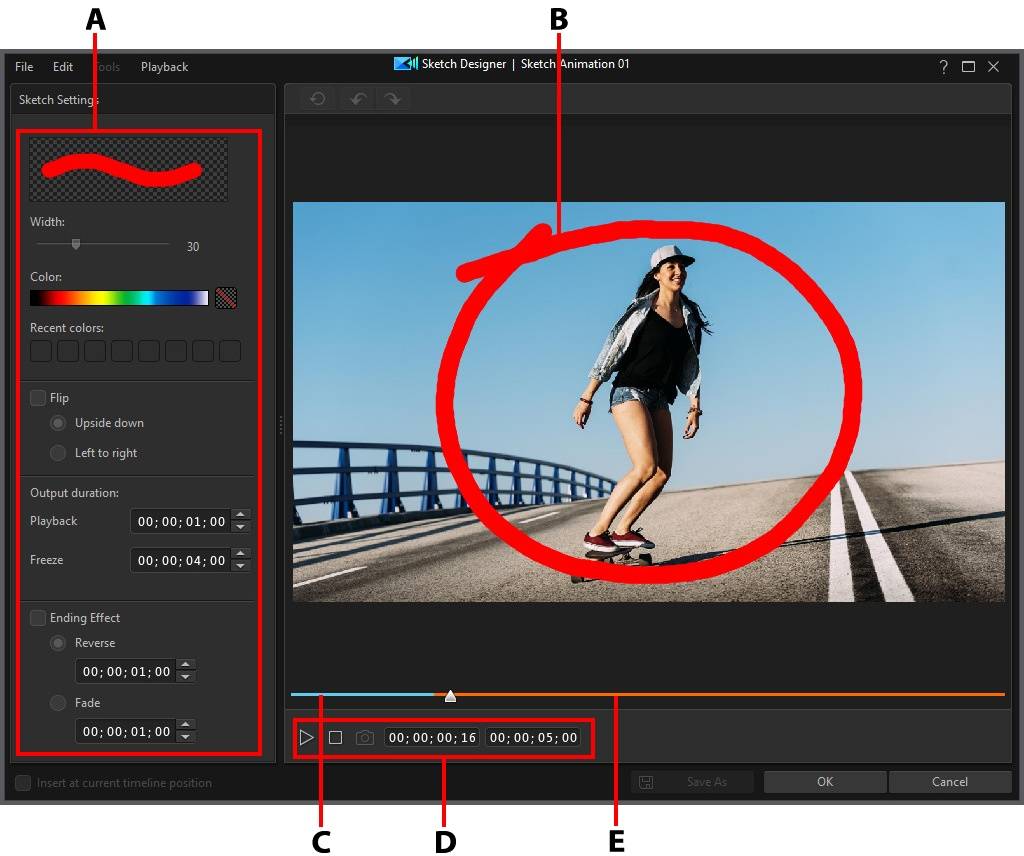
A - Sketch Settings |
B - Sketch Animation |
C - Animation Playback Duration |
D - Player Controls |
E - Freeze Duration |
|
|
|
Note: * optional feature in CyberLink PowerDirector. Check the version table on our web site for detailed versioning information. |
In the Sketch Designer you can make the following edits to a sketch animation template:
•use the Width slider to adjust the width of the sketch animation's drawn lines.
•change the Color of the sketch animation's drawn lines. You can do this by hovering your mouse over the color band and then using the eye dropper to set the color of the drawn line. Or click the colored box beside the color band to select a color from the color palette.
•select the Flip option to flip the sketch animation Upside down, or Left to right.
•change the Output duration for Playback (animation), or how long (Freeze) the sketch animation is displayed after the animation is complete.
•enable the Ending effect option if you want the sketch animation to play in Reverse, or to Fade out. If you select Fade, specify the duration of the fade in the field provided.
Click OK to save your changes, or Save As to save it as a new sketch animation template.