CyberLink PowerDirector Help
With the AI Style Plugin* you can transform your videos into living works of art. The AI Style Plugin's engine analyzes your footage frame by frame and intelligently applies brushstrokes so your video looks like it was hand-painted by a master artist.
Note: * optional feature in CyberLink PowerDirector. Check the version table on our web site for detailed versioning information. |
To open the AI Style Plugin, select AI Style Plugin from the Plugins menu.
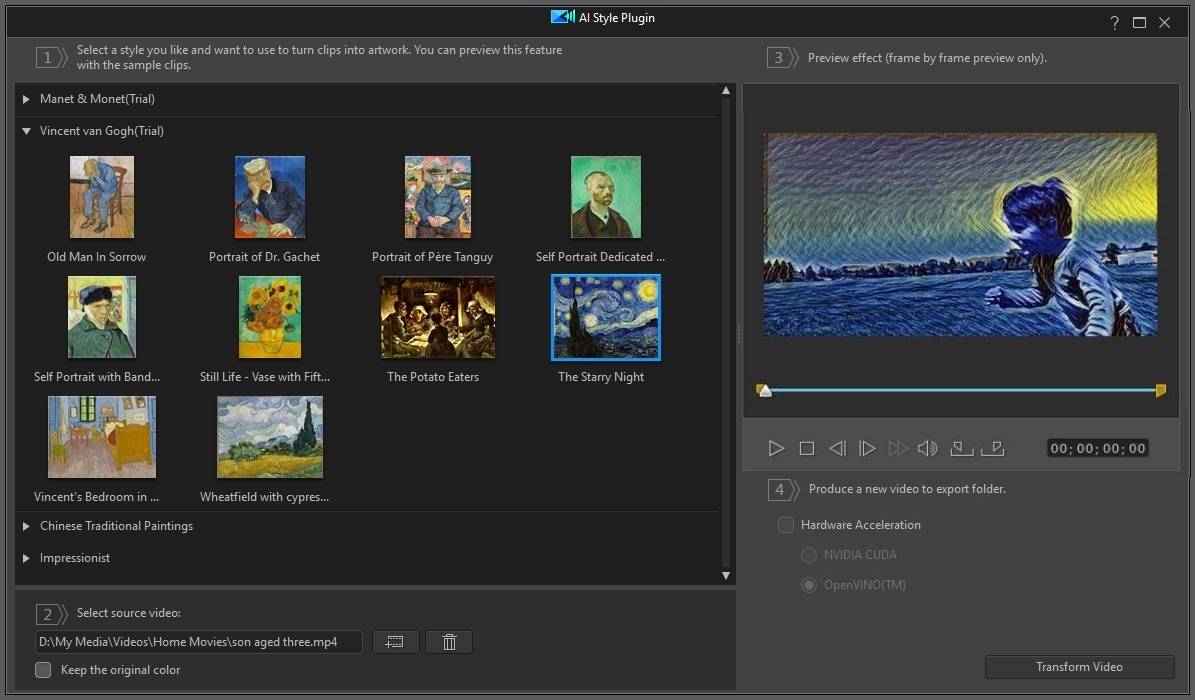
To transform your video into works of art with the AI Style Plugin, do this:
1.Select Plugins > AI Style Plugin.
2.Select the style you want to use for your video from the available artwork examples.
3.Click the  button and then Import From Hard Drive to import video clips from your computer's hard drive, or Import From Media Room to import clips from the existing media in the Media Room library.
button and then Import From Hard Drive to import video clips from your computer's hard drive, or Import From Media Room to import clips from the existing media in the Media Room library.
4.Select the clip you want to import, and then click Open/OK to import it into the AI Style Plugin window.
5.Select the Keep the original color option if you want the transformed video to use the video clip's original colors. If not selected, the transformed video will use the color scheme of the selected artwork example.
6.If required, you can trim the length of the video clip you imported by doing the following:
•use the player controls to find the desired start point for the video clip, and then click  .
.
•use the player controls to find the desired end point for the video, and then click  .
.
•drag the markers on the video clip's timeline to set the desired start and end times manually.

7.If required you can preview what the video will look like, but only one frame at a time use the  buttons to step through the video.
buttons to step through the video.
Note: regular video playback preview is not available, because the AI Style Plugin requires a lot of system resources to generate each frame of transformed video. |
8.Click the Transform Video button to produce the new video file. Once the file is produced, it will be automatically imported into the media library.