CyberLink PowerDirector Help
You can customize the music that is used in your video. To edit the background music, select one of the following options in the Background music drop-down:
•Default (First Page): select this option to use the background music that is included by default in theme templates.
Note: if you select sequences from more than one theme template, the Theme Designer uses the background music that is applied to the first sequence in the video. |
•Imported: select this option if you want to import your own custom background music from your computer's hard drive. Select the music you want to use and then click OK to set it as the music used.
•Download: select this option to download background music from the Background Music Library. Select the music file you want to download and then click OK to set it as the music used.
•No Music: select this option if you don't want to have any background music in your video.
Background Music Preferences
You can trim the music used in your video or add fades. To do this, select Preferences in the Background music drop-down. Modify the music preferences as follows:
•if required, trim the background music using the player controls and the mark-in/mark-out indicators.
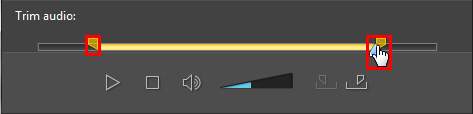
•if required, adjust the volume of the music using the available volume control.
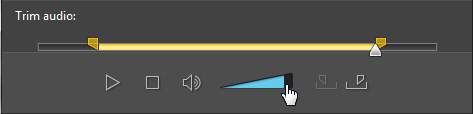
•if required, use the slider to mix the audio level, by deciding whether to have more background music or the original video's audio in the production.
Click OK to save your changes.