How to Blur a Face in a Photo for Free

Nowadays, it's easy to take and share photos with your smartphone. However, sometimes we would want to blur the faces in a picture due to introversion, security reasons, or privacy protection. In this article, we'll show you how to blur a face in photos easily with the best photo editing app.
- How to Blur a Face in a Photo on iPhone & Android
- Fun Ideas to Blur Faces in a Picture
- Download the Best Free App to Blur a Face
- FAQ about Blurring Faces
How to Blur a Face in a Photo on iPhone & Android
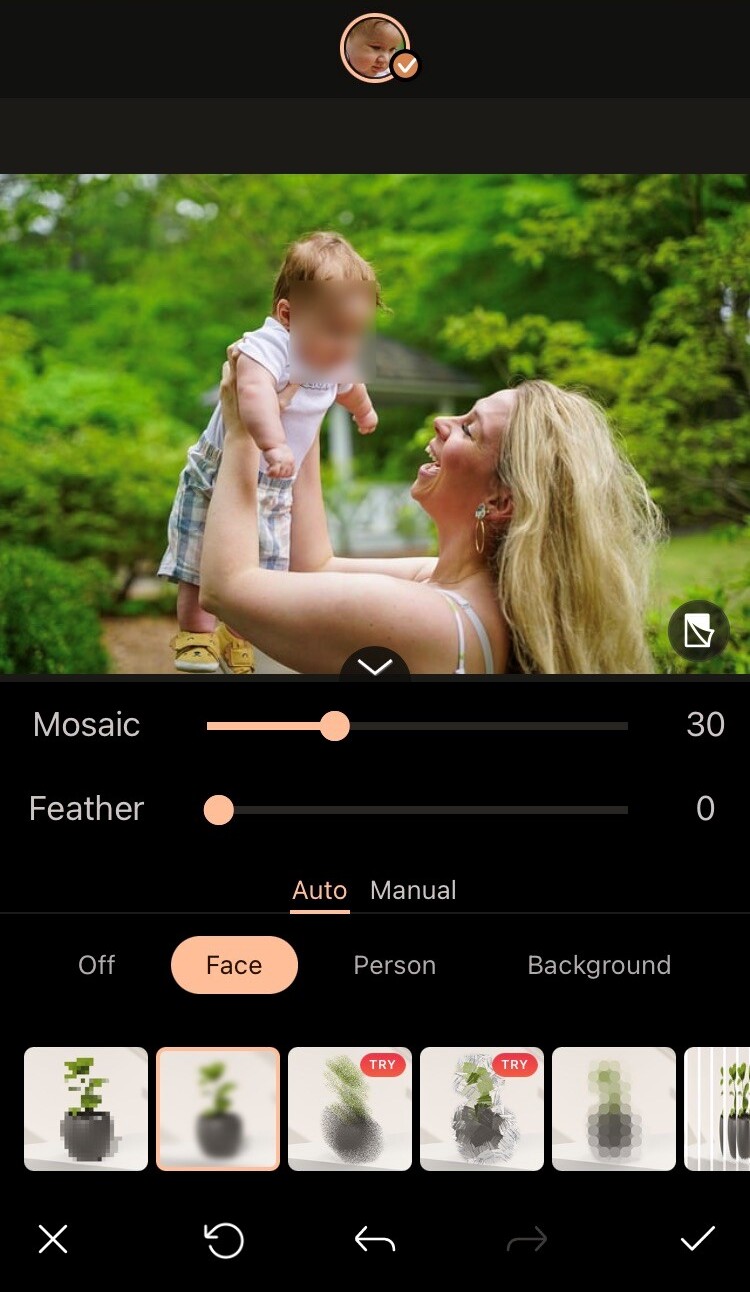
We recommend you to use the intuitive and powerful editing app, PhotoDirector app, to blur your images. Follow these easy steps to blur faces in an instant!
- Download and open PhotoDirector on iOS or Android device
- Tap Edit and select a photo to blur the face
- Tap on Mosaic tool, and the face area will be automatically blurred
- Save the photo with a blur face
You can also choose Body or Background for an automatic blur, or change to Manual mode to specify the blur area.
Fun Ideas to Blur Faces in a Picture
If you are looking for a funnier way to blur faces, you can use the abundant stickers and smileys in the PhotoDirector app. Another idea is to use the Blur tool to obscure the faces, this can create an artistic feeling to the photo.
⟡ Obscure the Face in a Photo:
The sticker collections in PhotoDirector app can definitely meet your need to hide your face in pictures in a fun, cute, mysterious or festive way. Just follow these steps:
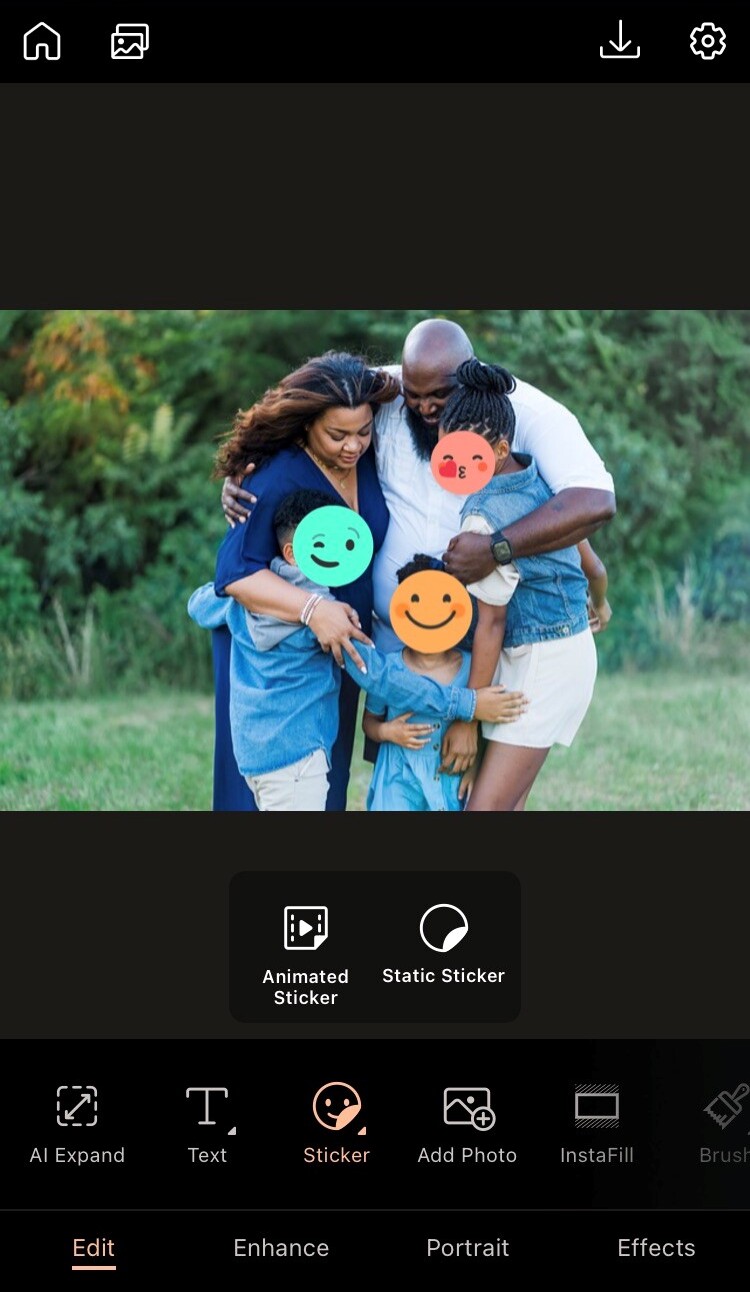
- Download PhotoDirector for free and open the app
- Tap Edit and choose an image
- Go to Sticker and choose a sticker you like to cover the face
- Save and share the image
⟡ Add Blur to Photo:
To create an artistic vague composition, PhotoDirector can help you achieve it effortlessly.
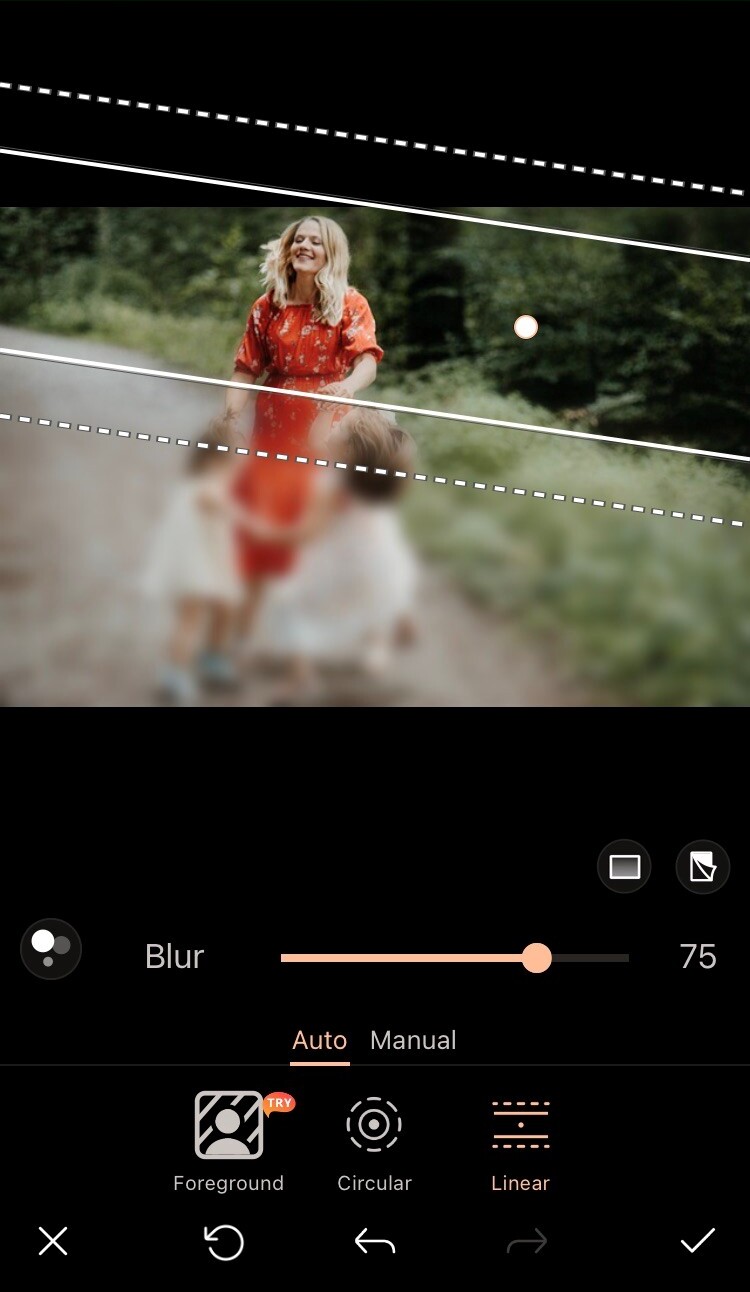
- Download and open PhotoDirector
- Tap Edit, go to Effect category, and select the Blur Tool
- Choose from background blur, circular or linear blur effects, or even blur the image manually as you wish
- Save and share the blurred photo
Download the Best Free App to Blur a Face
PhotoDirector is a powerful AI photo editor that enables you to achieve any photo composition. With its Mosaic and Blur tools, users can blur the face or any parts of their picture whether to maintain privacy, be funny or create art. The app stands out with its AI incorporated tools that helps automatically select the face or the body in a picture for a precise blur.
Download PhotoDirector for free and try the blur tools now!
FAQ about Blurring Faces
1. How to blur a face in a photo on an iPhone?
You can add blur to a photo using a strong editing app to blur the face efficiently with just one tap. For example, with PhotoDirector's Mosaic tool, the face will be detected and apply blur automatically.
2. How do I blur a face on a picture?
With PhotoDirector, you can blur a face in a photo easily. Follow these simple steps:
- Download PhotoDirector app for free
- Tap Edit and go to the Mosaic tool
- AI detects the face and blurs it automatically
- Save and share the blurred photo
3. Does iPhone have a blur tool?
There is not a built-in option to blur photos in iPhones, but there are a lot of photo editing apps that could achieve this. We recommend using PhotoDirector app as the free app offers several blur effects with different atmospheres and lets you decide the blurred areas freely, last but not least it also comes with many other photo editing tools that fulfills any creative needs.
4. What apps do you use to blur faces?
The best free app to blur faces in photos is PhotoDirector considering its various options and effects to add blur, as well as abundant AI editing tools to take pictures to the next level.
Here are the best apps to blur faces:
- PhotoDirector
- Point Blur
- Blur Face
- Auto blur background
- Pixlr


